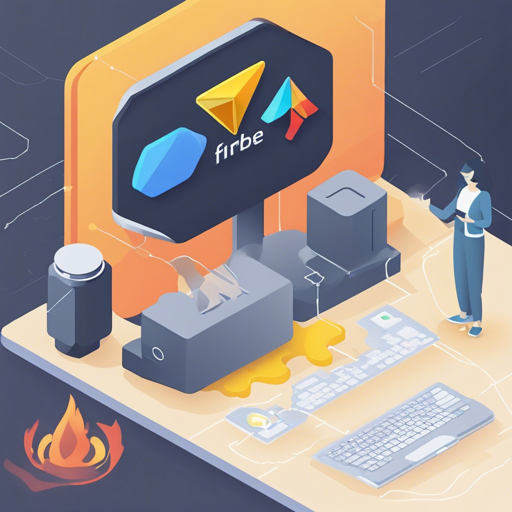Welcome to the fantastic universe of Firebase! If you’re eager to build powerful applications that can scale effortlessly, you’ve come to the right place. In this article, we’ll explore how to use the Firebase Admin Node.js SDK, a tool that gives your Node.js applications the ability to communicate with Firebase services securely. Let’s dive into this well-structured journey step by step.
Overview
Firebase provides the tools and infrastructure you need to develop your app, grow your user base, and earn money. The Firebase Admin Node.js SDK enables access to Firebase services from privileged environments, such as servers or cloud, in Node.js. For more detailed information, visit the Firebase Admin SDK setup guide.
Installation
To get started with the Firebase Admin Node.js SDK, you must install it using npm. Here’s how:
bash
$ npm install --save firebase-admin
Once installed, you can easily incorporate it into your application. Depending on your JavaScript conventions, you can either require or import the module:
js
const initializeApp = require('firebase-admin/app');
initializeApp();
Or if you prefer ES2015 syntax:
js
import initializeApp from 'firebase-admin/app';
initializeApp();
Supported Environments
This SDK is designed primarily for Node.js environments, specifically supporting versions 14 and higher, although versions 14 and 16 are deprecated. It’s strongly recommended to utilize Node.js 18 or higher. Remember, the Admin SDK should only be used in server-side back-end environments controlled by you, the app developer. Utilizing it in client-side environments could expose sensitive data, which we certainly want to avoid!
Troubleshooting
While using the Firebase Admin Node.js SDK, you might encounter a few bumps along the road. Here are some common issues and their solutions:
-
Problem: Unable to install the package.
Solution: Ensure you have Node.js and npm installed correctly. If the problem persists, try updating npm or using a different Node.js version. -
Problem: Errors while importing the module.
Solution: Double-check that your import or require statements are correct and that you have installed the SDK in your project directory. -
Problem: Firebase services not responding.
Solution: Ensure your Firebase project is correctly set up and that you have sufficient permission and service account configuration.
For more insights, updates, or to collaborate on AI development projects, stay connected with fxis.ai.
Conclusion
Now that you’ve navigated through the Firebase Admin Node.js SDK setup and initial usage, the possibilities are endless! With this powerful tool, you can build robust applications that connect seamlessly to Firebase services, paving the way for enhanced user experiences and efficient data management.
At fxis.ai, we believe that such advancements are crucial for the future of AI, as they enable more comprehensive and effective solutions. Our team is continually exploring new methodologies to push the envelope in artificial intelligence, ensuring that our clients benefit from the latest technological innovations.
Whether you’re a seasoned developer or just starting, the Firebase Admin Node.js SDK is your gateway to creating powerful applications that can grow and adapt with new challenges. Happy coding!