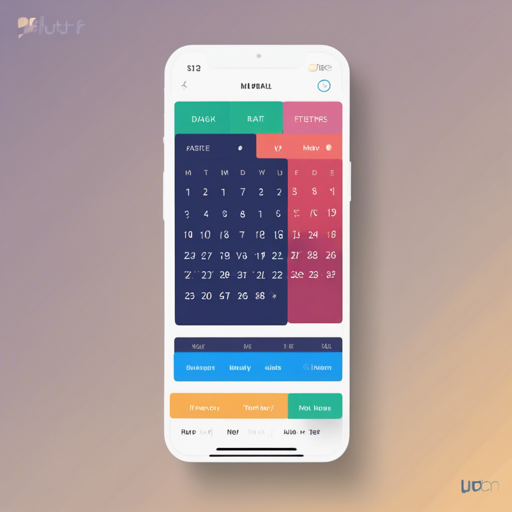If you’re looking to implement a stunning date picker in your Flutter application, the Flutter Date Picker Library is your perfect companion. With a sleek horizontal timeline design, it not only enhances user experience but also adds visual appeal to your app.
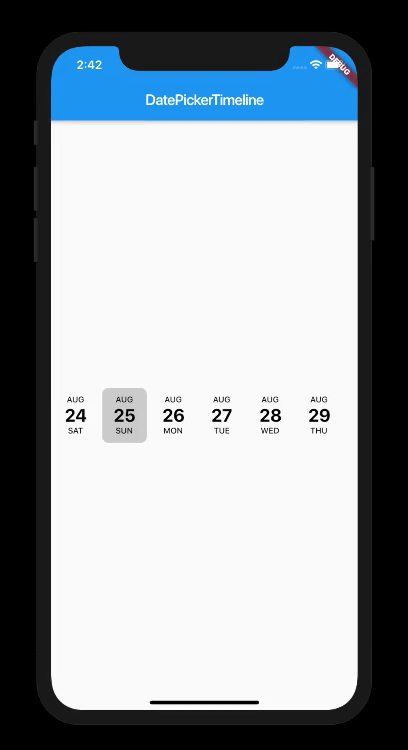
Step-by-Step Usage
Let’s dive into using this library by following these straightforward steps:
1. Import the Package
Begin by importing the package into your Dart file:
import 'package:date_picker_timeline/date_picker_timeline.dart';2. Implementing the DatePicker
Next, you can easily add the DatePicker widget to your application with the following example:
Column(
mainAxisAlignment: MainAxisAlignment.center,
children: [
DatePicker(
DateTime.now(),
initialSelectedDate: DateTime.now(),
selectionColor: Colors.black,
selectedTextColor: Colors.white,
onDateChange: (date) {
// New date selected
setState(() {
_selectedValue = date;
});
},
),
],
)
Understanding the DatePicker Constructor
The DatePicker constructor has several parameters, allowing you to customize its features. Here’s a breakdown:
- startDate: The starting date of the timeline.
- initialSelectedDate: The date which will be selected when the widget is first built.
- selectionColor: The color used for the selected date.
- selectedTextColor: The text color of the selected date.
- onDateChange: A callback function that triggers when the user selects a date.
- locale: Sets the locale for the date picker; defaults to ‘en_US’.
- calendarType: Determines the type of calendar (Gregorian, etc.).
Code Analogy
Think of the DatePicker library as a musical symphony. Each parameter in the constructor is like a different instrument in the orchestra. The startDate is the conductor, setting the stage for the performance. The initialSelectedDate is the first note played, captivating the audience’s attention. The selectionColor and selectedTextColor are the vibrant melodies that highlight the key moments in the concert, while onDateChange resonates as the audience’s applause every time a date is selected. Just as each instrument contributes to a harmonious piece, each parameter works together to create a splendid user experience.
Troubleshooting Tips
While using this library, you might encounter some issues. Here are a few troubleshooting ideas:
- Issue: The DatePicker does not display correctly.
Solution: Ensure that you have wrapped the DatePicker in a parent widget that has a defined size. - Issue: The selected date does not update.
Solution: Verify that you are callingsetStateto refresh the UI on date change. - Issue: The library is not recognized.
Solution: Confirm that you have added the package to yourpubspec.yamlfile and runflutter pub get.
For more insights, updates, or to collaborate on AI development projects, stay connected with fxis.ai.
Conclusion
At fxis.ai, we believe that such advancements are crucial for the future of AI, as they enable more comprehensive and effective solutions. Our team is continually exploring new methodologies to push the envelope in artificial intelligence, ensuring that our clients benefit from the latest technological innovations.