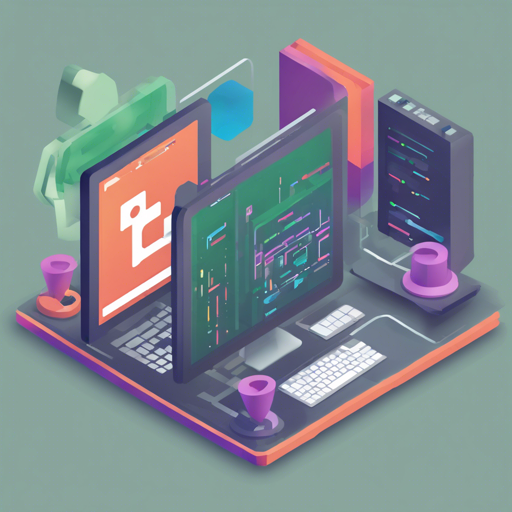The Gradle BuildConfig Plugin is a powerful tool designed to help developers generate BuildConstants for various Gradle projects, including Java, Kotlin, Android, and Groovy. With its experimental support for Kotlin Multi-platform, this plugin streamlines the way you manage configuration constants across your builds. In this blog post, we’ll guide you through the setup and utilization of this plugin.
Step-by-Step Instructions
1. Installing the Plugin
To use the BuildConfig Plugin in your project, you’ll first need to include it in your build script.
For KTS
- Open your
build.gradle.ktsfile. - Add the following plugin entries:
plugins {
id("org.jetbrains.kotlin.jvm") version "kotlin version"
id("com.github.gmazzo.buildconfig") version "current version"
}2. Defining Build Constants
Add your build constants by including the buildConfig block:
buildConfig {
buildConfigField("APP_NAME", project.name)
buildConfigField("APP_VERSION", provider { "$project.version" })
buildConfigField("APP_SECRET", "Z3JhZGxlLWphdmEtYnVpbGRjb25maWctcGx1Z2lu")
// Add other fields as necessary
}3. Generating BuildConfig.kt
After defining your constants, the plugin will automatically generate a BuildConfig.kt file with the specified constants upon syncing. An example of the generated output is:
internal object BuildConfig {
internal const val APP_NAME: String = "kts"
internal const val APP_VERSION: String = "0.1.0-demo"
// Other generated constants...
}4. Customizing Class Name and Package
If you want to customize the class name or package, you can do so within the buildConfig block:
buildConfig {
className("MyConfig")
packageName("com.foo")
}5. Generating Constants for Different Source Sets
If you need constants for testing or other source sets, you can specify this as well:
buildConfig {
sourceSets.getByName("test") {
buildConfigField("TEST_CONSTANT", "aTestValue")
}
}Understanding the Code: An Analogy
Imagine planning a big dinner party. You need to be sure you have everything organized—from the guest list to the menu. The Gradle BuildConfig Plugin functions similarly to a party planner.
- Plugins: Like hiring a party planner, you first bring in the plugin to help organize an efficient setup.
- Build Constants: These constants are akin to your menu items—here, you’re specifying the delicious dishes (constants) that will be served (available) at your party (project).
- Generated Output: Once the planning (specifying constants) is done, your party planner prepares everything (generates your
BuildConfig), ensuring that everything is set for an enjoyable evening!
Troubleshooting
If you encounter issues while using the Gradle BuildConfig Plugin, consider the following troubleshooting ideas:
- Classes Not Generating: Make sure your build script is correctly configured and that the plugin is properly applied.
- Configuration Errors: Double-check the syntax for defining build constants, ensuring all required fields are set correctly.
- File Paths Problems: Avoid using absolute paths when generating files to prevent cache misses. Always define paths relative to your project directory.
For more insights, updates, or to collaborate on AI development projects, stay connected with fxis.ai.
Conclusion
With its user-friendly setup and extensive capabilities, the Gradle BuildConfig Plugin is a valuable addition to any developer’s toolkit. It simplifies the generation of configuration constants across various project types, ensuring that your builds are seamless and well-organized.
At fxis.ai, we believe that such advancements are crucial for the future of AI, as they enable more comprehensive and effective solutions. Our team is continually exploring new methodologies to push the envelope in artificial intelligence, ensuring that our clients benefit from the latest technological innovations.