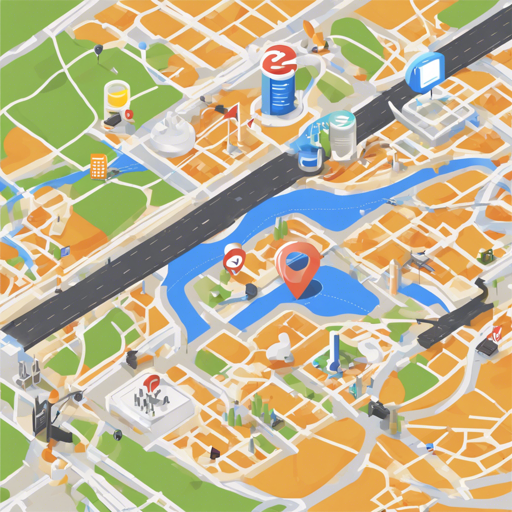The Java Client for Google Maps Services is your trusty companion when you want to integrate various Google Maps APIs into your Java application. Whether you’re looking to geocode an address, get directions, or even work with time zones, this library has got you covered!
What You Need
Before diving into coding, ensure you have the following:
- Java 1.8 or later
- A Cloud Project with the necessary API(s) enabled
- An API key associated with your Cloud project
Installation
You can easily add the library to your project using either Maven or Gradle. Here’s how:
Maven Installation
<dependency>
<groupId>com.google.maps</groupId>
<artifactId>google-maps-services</artifactId>
<version>(insert latest version)</version>
</dependency>
<dependency>
<groupId>org.slf4j</groupId>
<artifactId>slf4j-simple</artifactId>
<version>1.7.25</version>
</dependency>Gradle Installation
repositories {
mavenCentral()
}
dependencies {
implementation 'com.google.maps:google-maps-services:(insert latest version)'
implementation 'org.slf4j:slf4j-simple:1.7.25'
}Using the Geocoding API
Once you have the library integrated, you can start using it right away! Here’s how to use the Geocoding API:
GeoApiContext context = new GeoApiContext.Builder()
.apiKey("AIza...")
.build();
GeocodingResponse response = GeocodingApi.geocode(context, "1600 Amphitheatre Parkway, Mountain View, CA 94043").await();
Gson gson = new GsonBuilder().setPrettyPrinting().create();
System.out.println(gson.toJson(response.results[0].addressComponents));
// Shutdown the context when done
context.shutdown();Understanding the Code: An Analogy
Think of the GeoApiContext as a pizza oven in a restaurant. You don’t need multiple ovens for each pizza; instead, you have one oven that serves every pizza you make. By treating your GeoApiContext as a singleton, you ensure all your geocoding requests go through a single point, allowing for better management and efficiency—just like a restaurant benefits from a well-organized kitchen!
Troubleshooting
If you encounter issues while using the library, consider the following troubleshooting tips:
- Ensure your API key is valid and has the necessary permissions enabled in your Google Cloud project.
- Check for any connectivity issues or API limit exceedances.
- Make sure to add API key restrictions for improved security.
If you’ve followed these steps and still face challenges, don’t hesitate to explore our resources for additional insights. For more insights, updates, or to collaborate on AI development projects, stay connected with fxis.ai.
Additional Features to Explore
The Java Client for Google Maps Services also supports:
- Google App Engine compatibility
- Rate limiting to control the flow of requests
- Retry mechanisms for handling temporary failures
- Asynchronous and synchronous request handling
Conclusion
In summary, leveraging the Java Client for Google Maps Services allows you to seamlessly integrate powerful map and location functionalities into your Java application. With it, getting directions or geocoding addresses becomes as easy as ordering pizza!
At fxis.ai, we believe that such advancements are crucial for the future of AI, as they enable more comprehensive and effective solutions. Our team is continually exploring new methodologies to push the envelope in artificial intelligence, ensuring that our clients benefit from the latest technological innovations.