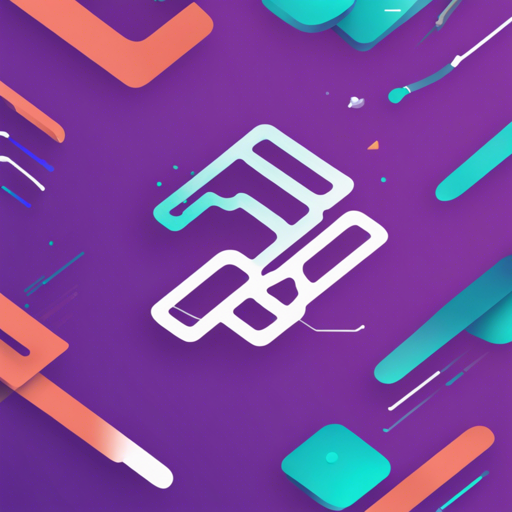Welcome to your guide on how to utilize the Kotlin Bootstrap library, a highly experimental tool designed to combine the power of Kotlin development with the intuitive, responsive components of Bootstrap. With this library, you can create web front-ends effectively using the Kobweb framework.
Getting Started
Before diving into the components, you must ensure that you are using the Kobweb framework, as it’s a prerequisite for Kotlin Bootstrap to work properly. Below are the steps to install it:
Install Kotlin Bootstrap
To set up Kotlin Bootstrap within your project, follow these instructions to update your build.gradle.kts files.
- Update your project-level
build.gradle.ktsfile:
repositories {
maven(url = "https://jitpack.io")
}build.gradle.kts file:kotlin {
sourceSets {
val jsMain by getting {
dependencies {
implementation("com.github.stevdza-san:KotlinBootstrap:0.1.5")
}
}
}
}Available Components
Kotlin Bootstrap comes with a myriad of components for efficient UI design. Here’s a quick overview:
- Button
- IconButton
- Input
- Dropdown
- TextArea
- Checkbox
- RadioButton
- Switch
- Alert
- Toast
- Modal
- Select
- Range
- Progress
- Spinner
- Tooltip
- Collapse
- Carousel
- Breadcrumb
- Accordion
- NavBar
- Offcanvas
- Badge
- CloseButton
- ColorPicker
- FilePicker
- Pagination
Working with Components
Let’s dive deeper into a couple of components to see how they work. We’ll use the analogy of building a car to explain various components:
Think of the Kotlin Bootstrap components as parts of a car. Just as a car needs wheels, an engine, and a steering wheel to function properly, your web application requires different UI components to work efficiently. Each component serves a special purpose, and while they can be used individually, the best results come from combining them effectively.
Example: Creating Buttons
Below is how you can define a Button component:
BSButton(
text = "Sign in",
onClick = { /* handle click */ }
)For a loading state:
var buttonLoading by remember { mutableStateOf(false) }
BSButton(
text = "Sign in",
loading = buttonLoading,
loadingText = "Please wait...",
onClick = { buttonLoading = true }
)As you can see, you’re not just limited to a static button; you can control its state just like controlling the speed of a car using the accelerator.
Troubleshooting
If you’re experiencing issues with your Kotlin Bootstrap setup or any of the components, here are a few troubleshooting tips:
- Verify that the Kobweb framework is correctly installed.
- Ensure your
build.gradle.ktsfiles are properly configured. - Check if you are using the correct component versions.
- Watch the error messages in your IDE; they often provide hints for fixing issues.
For more insights, updates, or to collaborate on AI development projects, stay connected with fxis.ai.
Conclusion
At fxis.ai, we believe that such advancements are crucial for the future of AI, as they enable more comprehensive and effective solutions. Our team is continually exploring new methodologies to push the envelope in artificial intelligence, ensuring that our clients benefit from the latest technological innovations.