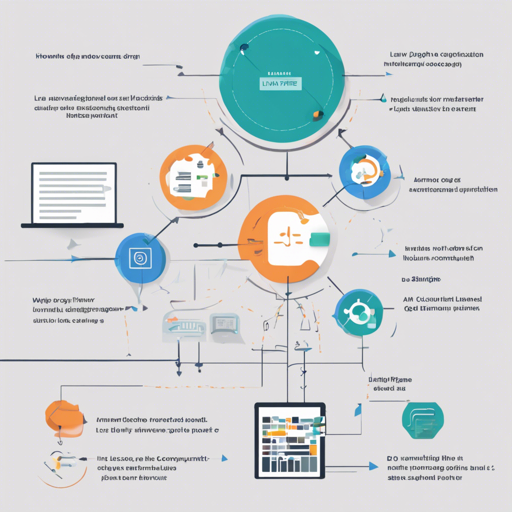Welcome to an exciting journey where we explore the ins and outs of the LLaVA model! This state-of-the-art chatbot, trained specifically for multimodal instruction following, is your gateway to a whole new world of AI capabilities. Whether you’re looking to implement LLaVA in your own projects or just curious about how it all works, you’re in the right place.
What is the LLaVA Model?
The LLaVA model, standing for “Large Language and Vision Assistant,” is a robust open-source solution that enhances interaction with AI. It’s based on the transformer architecture and was fine-tuned on GPT-generated multimodal instruction data. This means it can handle both text and image inputs to generate meaningful responses.
Getting Started with LLaVA
Before we dive into the practical aspects, make sure you have the right version of transformers installed – specifically, 4.35.3. Let’s walk through the model’s usage in two distinct ways:
Using the Pipeline Method
This method allows you to easily interact with LLaVA through a simplified pipeline. Here’s how you can set it up:
python
from transformers import pipeline, AutoProcessor
from PIL import Image
import requests
model_id = 'llava-hfllava-1.5-7b-hf'
pipe = pipeline('image-to-text', model=model_id)
url = 'https://huggingface.co/datasets/huggingface/documentation-images/resolve/main/transformers/tasks/ai2d-demo.jpg'
image = Image.open(requests.get(url, stream=True).raw)
conversation = [
{"role": "user", "content": [
{"type": "text", "text": "What does the label 15 represent? (1) lava (2) core (3) tunnel (4) ash cloud"},
{"type": "image"}
]}
]
processor = AutoProcessor.from_pretrained(model_id)
prompt = processor.apply_chat_template(conversation, add_generation_prompt=True)
outputs = pipe(image, prompt=prompt, generate_kwargs={"max_new_tokens": 200})
print(outputs)
In this snippet, we are utilizing the LLaVA model to analyze an image. The prompt is structured using a specific format, which helps the model understand the context it needs to generate responses.
Using Pure Transformers
If you prefer more control over the process, you can use raw transformer models. Here’s a sample script:
python
import requests
from PIL import Image
import torch
from transformers import AutoProcessor, LlavaForConditionalGeneration
model_id = 'llava-hfllava-1.5-7b-hf'
model = LlavaForConditionalGeneration.from_pretrained(
model_id,
torch_dtype=torch.float16,
low_cpu_mem_usage=True
).to(0)
processor = AutoProcessor.from_pretrained(model_id)
conversation = [
{"role": "user", "content": [
{"type": "text", "text": "What are these?"},
{"type": "image"}
]}
]
prompt = processor.apply_chat_template(conversation, add_generation_prompt=True)
image_file = 'http://images.cocodataset.org/val2017/00000039769.jpg'
raw_image = Image.open(requests.get(image_file, stream=True).raw)
inputs = processor(images=raw_image, text=prompt, return_tensors="pt").to(0, torch.float16)
output = model.generate(**inputs, max_new_tokens=200, do_sample=False)
print(processor.decode(output[0][2:], skip_special_tokens=True))
In this example, we fine-tune the generation by working in float16 precision, significantly improving performance on GPU. It’s like refining a recipe until you get that perfect dish!
Optimizing Model Performance
To ensure the LLaVA model runs smoothly and effectively, here are a couple of optimization techniques:
4-bit Quantization
This is an excellent way to reduce memory usage and speed up inference. Make sure to install bitsandbytes with pip install bitsandbytes and set it up as follows:
diff
model = LlavaForConditionalGeneration.from_pretrained(
model_id,
torch_dtype=torch.float16,
low_cpu_mem_usage=True,
+ load_in_4bit=True
)
Using Flash-Attention 2
For added efficiency, consider utilizing Flash-Attention 2. Installation details can be found at the Flash Attention GitHub repository.
diff
model = LlavaForConditionalGeneration.from_pretrained(
model_id,
torch_dtype=torch.float16,
low_cpu_mem_usage=True,
+ use_flash_attention_2=True
).to(0)
Troubleshooting Common Issues
While working with the LLaVA model, you might encounter some bumps along the road. Here are a few troubleshooting tips:
- Installation Errors: Ensure that you have the right version of libraries installed, particularly the transformers library.
- Model Loading Issues: If the model fails to load, check if your GPU is compatible and if CUDA is properly configured.
- Prompt Formatting Errors: Confirm that your prompt strictly adheres to the required structure mentioned in the guide.
- Performance Bottlenecks: If your model runs slowly, you may want to implement the optimization techniques discussed above.
For more insights, updates, or to collaborate on AI development projects, stay connected with fxis.ai.
Conclusion
Congratulations! You’ve now taken your first steps into the world of the LLaVA model. By leveraging both the pipeline and pure transformer methods, you’re well-equipped to extract valuable insights from multimodal data. At fxis.ai, we believe that such advancements are crucial for the future of AI, as they enable more comprehensive and effective solutions. Our team is continually exploring new methodologies to push the envelope in artificial intelligence, ensuring that our clients benefit from the latest technological innovations.