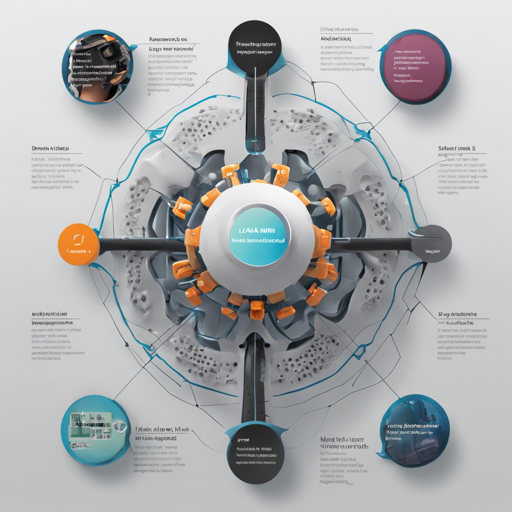The LLaVA-Phi-3-Mini model, fine-tuned for transforming images into descriptive text, is an exciting tool in AI development. In this article, we’ll explore how to get started with this model and troubleshoot common issues users might encounter.
Understanding the Model
The LLaVA-Phi-3-Mini model is like a painter who’s been trained to interpret images and express them in words. Imagine showing a painter a landscape; depending on their training (in this case, the datasets they’re fine-tuned on), they describe it with varying levels of detail and emotion. The same applies here: the model has been heated with references from ShareGPT4V and InternVL-SFT to achieve a higher understanding of images, which helps it paint a picture in text whenever it sees an image.
Getting Started
Here’s a step-by-step guide to downloading and running the LLaVA-Phi-3-Mini model.
Step 1: Download the Models
Open your terminal and use the following commands to download the necessary model files:
# Downloading mmproj model
wget https://huggingface.co/xtuner/llava-phi-3-mini-gguf/resolve/main/llava-phi-3-mini-mmproj-f16.gguf
# Downloading fp16 llm
wget https://huggingface.co/xtuner/llava-phi-3-mini-gguf/resolve/main/llava-phi-3-mini-f16.gguf
# Downloading int4 llm
wget https://huggingface.co/xtuner/llava-phi-3-mini-gguf/resolve/main/llava-phi-3-mini-int4.gguf
# Optional: Download ollama fp16 model file
wget https://huggingface.co/xtuner/llava-phi-3-mini-gguf/resolve/main/OLLAMA_MODELFILE_F16
# Optional: Download ollama int4 model file
wget https://huggingface.co/xtuner/llava-phi-3-mini-gguf/resolve/main/OLLAMA_MODELFILE_INT4Step 2: Chat by `ollama`
To interact with the model, you can use the following commands:
# For fp16
ollama create llava-phi3-f16 -f ./OLLAMA_MODELFILE_F16
ollama run llava-phi3-f16 "xx.png Describe this image"
# For int4
ollama create llava-phi3-int4 -f ./OLLAMA_MODELFILE_INT4
ollama run llava-phi3-int4 "xx.png Describe this image"Step 3: Chat by `./llava-cli`
Alternatively, you can also run the model using the `llava-cli`:
- Build llama.cpp by following the instructions in the documentation.
- Then, build `./llava-cli` and run the following commands:
# For fp16
./llava-cli -m ./llava-phi-3-mini-f16.gguf --mmproj ./llava-phi-3-mini-mmproj-f16.gguf --image YOUR_IMAGE.jpg -c 4096
# For int4
./llava-cli -m ./llava-phi-3-mini-int4.gguf --mmproj ./llava-phi-3-mini-mmproj-f16.gguf --image YOUR_IMAGE.jpg -c 4096Troubleshooting Common Issues
Even with the best tools, issues can arise. Here are some troubleshooting tips:
- Model Not Found: Ensure the model files have been downloaded properly. You may have missed a download command.
- Image Path Issue: Double-check that the image path you’re using in your commands is correct. A common mistake is to misspell the filename or to neglect the file extension.
- Dependency Errors: Ensure that all required libraries and dependencies, especially those related to the llama.cpp, are installed properly.
- Incompatibility with Image Formats: The model may not support certain image formats. Try converting your image to a common format like JPEG or PNG.
For more insights, updates, or to collaborate on AI development projects, stay connected with fxis.ai.
Conclusion
With the LLaVA-Phi-3-Mini model, you are equipped to harness the power of AI in understanding and describing images. Just as a well-trained painter interprets a scene and captures it on canvas, this model interprets visual input and articulates it in text.
At fxis.ai, we believe that such advancements are crucial for the future of AI, as they enable more comprehensive and effective solutions. Our team is continually exploring new methodologies to push the envelope in artificial intelligence, ensuring that our clients benefit from the latest technological innovations.