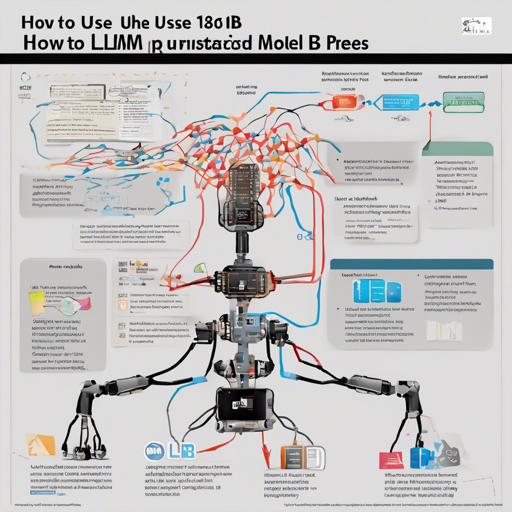The LLM-JP-3-1.8B-Instruct model is a state-of-the-art large language model specifically designed for tasks involving text generation. This guide will take you through the setup, usage, and troubleshooting of the model.
Getting Started with LLM-JP-3-1.8B-Instruct
To begin your journey with the LLM-JP-3-1.8B-Instruct model, follow these simple steps:
1. Requirements
- Python installed on your machine.
- Make sure to have the following libraries with the specified versions:
- torch=2.3.0
- transformers=4.40.1
- tokenizers=0.19.1
- accelerate=0.29.3
- flash-attn=2.5.8
2. Installation
Install the required libraries using pip:
pip install torch==2.3.0 transformers==4.40.1 tokenizers==0.19.1 accelerate==0.29.3 flash-attn==2.5.83. Loading the Model
Once you have installed the requisite libraries, importing and initializing the model is straightforward. Think of this process as setting up a complex machine. Just like you would ensure all bolts and screws are correctly fastened before starting, make sure all libraries are correctly installed. Here’s how you can do this:
import torch
from transformers import AutoTokenizer, AutoModelForCausalLM
tokenizer = AutoTokenizer.from_pretrained("llm-jp-3-1.8b-instruct")
model = AutoModelForCausalLM.from_pretrained("llm-jp-3-1.8b-instruct", device_map="auto", torch_dtype=torch.bfloat16)
4. Preparing Chat Input
Setting up the input for chat is akin to laying out the rules for a board game before you start playing. Here’s a simple way to structure your input:
chat = [
{"role": "system", "content": ""},
{"role": "user", "content": ""}
]
5. Generating Output
With everything in place, you’re ready to generate text. The model uses techniques similar to how chefs adjust flavors in a dish, sampling various elements to achieve the perfect taste. Adjust the parameters as needed:
tokenized_input = tokenizer.apply_chat_template(chat, add_generation_prompt=True, tokenize=True, return_tensors='pt').to(model.device)
with torch.no_grad():
output = model.generate(
tokenized_input,
max_new_tokens=100,
do_sample=True,
top_p=0.95,
temperature=0.7,
repetition_penalty=1.05,
)[0]
print(tokenizer.decode(output))
Troubleshooting Tips
If you encounter issues while using the model, consider the following troubleshooting ideas:
- Ensure that all required libraries are properly installed.
- Check if the model name used in the code is correct and corresponds to the actual available model.
- If any computational errors arise, check your device capabilities, as the model might be demanding for certain setups.
- Review the format of the input chat. Any mismatches in the expected format can trigger errors.
For more insights, updates, or to collaborate on AI development projects, stay connected with fxis.ai.
Understanding the Model Internals
The complexity of large language models, like LLM-JP-3-1.8B-Instruct, can often seem overwhelming. Imagine constructing a skyscraper; you have the foundational beams, walls, and numerous floors stacked atop one another. Each component plays a critical role, from the total number of parameters to layers and hidden sizes. In our case:
- A total of 1.8 billion parameters form the core structure, similar to the steel framework of our skyscraper.
- Various layers represent floors in the building, designed to interpret and generate language with increasing levels of sophistication.
- Hidden sizes, akin to service areas in a skyscraper, allow the model to manage complex tasks efficiently.
Conclusion
In conclusion, the LLM-JP-3-1.8B-Instruct is a remarkably powerful tool for text generation tasks, and with this guide, you should be well-equipped to harness its capabilities. Remember, patience and practice will lead to mastery in using such models.
At fxis.ai, we believe that such advancements are crucial for the future of AI, as they enable more comprehensive and effective solutions. Our team is continually exploring new methodologies to push the envelope in artificial intelligence, ensuring that our clients benefit from the latest technological innovations.