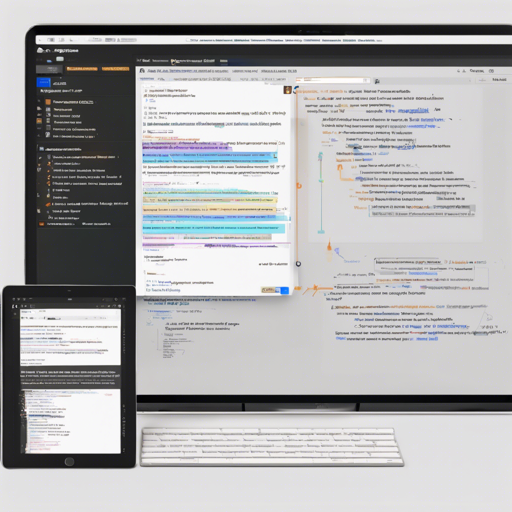This blog post will guide you through the Markdown Articles Tool, a free command-line utility designed to manage your Markdown documents effortlessly. Moreover, this tool helps you download articles along with images, making your Markdown journey smooth and productive.
Introduction to the Markdown Articles Tool
The Markdown Articles Tool is an efficient and versatile tool available for macOS, Windows, and Linux. With its varied functionalities like downloading Markdown documents, finding image links, and deduplicating images by content hash, it simplifies the management of your Markdown files. Additionally, it allows you to convert your Markdown documents into different formats like HTML and PDF.
Installation Guide
Before we start, ensure you have Python 3.9 or above installed on your machine. Follow these steps to install the tool:
- From the repository:
- Clone the repository:
git clone https://github.com/artiomn/markdown_articles_tool - Install the required packages:
pip3 install -r markdown_articles_tool/requirements.txtpip3 install markdown-toolUsing the Markdown Articles Tool
Once the installation is complete, you can start using the tool with the following syntax:
markdown_tool [options] article_file_path_or_urlOptions Overview
Here’s a rundown of some of the useful options you can utilize:
- -h, –help: Show the help message and exit.
- -D: Choose the deduplication type for images (e.g., disabled, names_hashing, content_hash).
- -d IMAGES_DIRNAME: Specify the directory to store images.
- -o md,html: Choose the output format (Markdown or HTML).
- -s SKIP_LIST: Skip specific URLs defined in a list.
- –version: Display the version number of the tool.
Example Commands
Here are some examples of how to use the tool in practice:
markdown_tool.py nc-1-zfs article.mdmarkdown_tool.py not-nassov article.md -o html -s http://www.ossec.net/images/ossec-arch.jpg -afind content -name *.md | xargs -n1 ./markdown_tool.pyUnderstanding the Code Analogy
Think of using the Markdown Articles Tool like preparing a gourmet meal. Just as a chef gathers ingredients (Markdown articles and images) and follows a recipe (the command line options), the tool processes your Markdown documents, downloads images, organizes them, and delivers the final product (HTML, PDF, or clean Markdown). Each option you choose is like a separate aspect of cooking—deleting unwanted ingredients, tweaking flavors, or changing the presentation style—to create the perfect dish of formatted text.
Troubleshooting Common Issues
If you run into any problems while using the Markdown Articles Tool, consider these troubleshooting tips:
- If the tool is not working as expected, ensure Python is installed correctly and is in your system’s PATH.
- Check if you are using the correct syntax and options—sometimes, a small typo can cause issues.
- If you encounter issues with broken links, make sure to use the flags provided to skip incorrect images or handle malformed image paths.
- For more insights, updates, or to collaborate on AI development projects, stay connected with fxis.ai.
Conclusion
The Markdown Articles Tool is a powerful utility that can enhance your productivity when managing Markdown documents. Whether you’re avoiding duplicate images or converting files into your desired format, this tool is cozy for your workflow!
At fxis.ai, we believe that such advancements are crucial for the future of AI, as they enable more comprehensive and effective solutions. Our team is continually exploring new methodologies to push the envelope in artificial intelligence, ensuring that our clients benefit from the latest technological innovations.