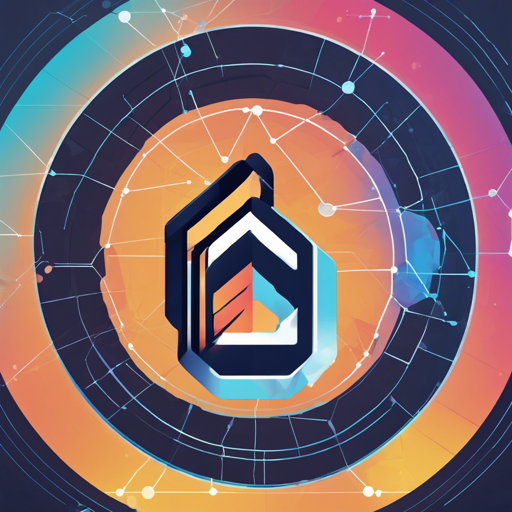The world of cryptocurrency can sometimes feel daunting, especially with all the technical jargon associated with wallets. Fear not! The Modulo OTP Wallet, formerly known as 1wallet on Harmony, has emerged as a straightforward and secure option for managing your digital assets. In this tutorial, we’ll walk you through the process of getting started with the wallet, so you can seamlessly navigate the crypto landscape.
What is Modulo OTP Wallet?
Modulo OTP Wallet is designed as a non-custodial wallet that allows you the freedom to manage your crypto without the burden of dealing with cumbersome private keys or seed phrases. Built for simplicity and security, it leverages the power of your smartphone to authenticate transactions with ease.
Getting Started with Modulo OTP Wallet
Here’s how you can dive into the world of Modulo OTP Wallet:
- Create Your Wallet: The very first step is to set up your wallet. Simply scan a QR code using the Google Authenticator app to get started.
- Authenticate Transactions: Use the 6-digit code generated by the Google Authenticator to authorize your transactions without needing to remember private keys.
- Restore Your Wallet: If you ever need to restore your wallet, just scan the QR code exported from Google Authenticator to recover your funds.
- Set Spending Limits: One unique feature is the ability to set configurable spending limits to help manage your funds better.
Understanding Key Features
Think of Modulo OTP Wallet as a state-of-the-art smart wallet, much like a high-tech physical wallet that can do so much more than just hold your cash. This wallet not only carries your coins but also acts smartly by:
- Tracking your digital tokens (ERC20, ERC721, ERC1155)
- Automatically interacting with other smart contracts
- Allowing recovery of funds using another address
Technical Setup
If you’re tech-savvy and want to set up a local instance of the 1wallet client, follow the steps below:
- First, ensure you are using macOS or Linux as Windows is not supported.
- Run the setup script to install essential dependencies:
.scripts/setup.shcd code/clientyarn run devTroubleshooting
If you encounter issues during setup or while using the wallet, here are some troubleshooting tips to consider:
- Make sure you are using an updated version of Google Authenticator.
- Ensure that your device is connected to the internet and your time settings are correct, as OTP relies on time synchronization.
- If you experience issues with scanning the QR code, try restarting the app or using a different device to generate the code.
- For more insights, updates, or to collaborate on AI development projects, stay connected with fxis.ai.
Further Resources
You can explore more about the technical specifications and setups on the [Wiki page](https://github.com/polymorpher/one-wallet/wiki) or dive into the various components of the wallet through the following links:
At fxis.ai, we believe that such advancements are crucial for the future of AI, as they enable more comprehensive and effective solutions. Our team is continually exploring new methodologies to push the envelope in artificial intelligence, ensuring that our clients benefit from the latest technological innovations.
Conclusion
With Modulo OTP Wallet, managing your cryptocurrency is no longer a complicated endeavor. It combines security with ease of use, allowing you to focus on what matters most—making the most of your digital assets. Enjoy the journey in the blockchain world!