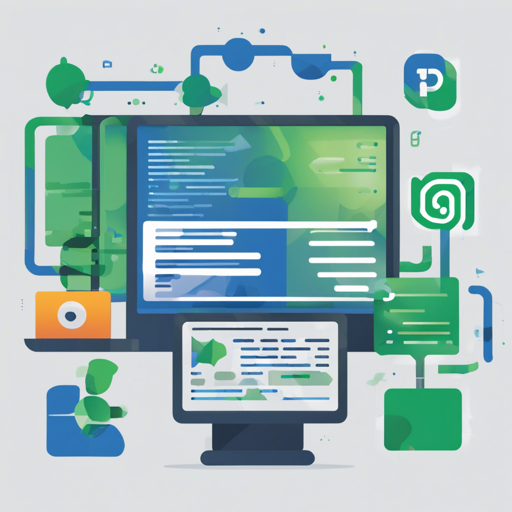The Packer-NG Gradle Plugin is a powerful tool for Android developers looking to efficiently generate APKs with advanced configurations. In this guide, we’ll walk you through the steps to get started with the Packer-NG plugin and offer troubleshooting tips along the way.
Getting Started
To begin using the Packer-NG Gradle Plugin, you’ll first need to set up your project with the correct dependencies.
Step 1: Add the Packer-NG Plugin to your Project
You can include the Packer-NG plugin in your project by modifying your build.gradle file.
buildscript {
dependencies {
classpath 'com.mcxiaoke.packer-ng:plugin:2.0.1'
}
}Step 2: Apply the Plugin
Once you’ve added the plugin, it’s time to apply it in your app’s build.gradle file.
apply plugin: 'packer'Step 3: Configure Signing and Build Parameters
To configure APK signing, enable the following settings:
signingConfigs {
v2SigningEnabled true
}Step 4: Building Your APK
Determine how you want to organize your channel and build configurations with the following:
- archiveNameFormat: Define the format of your APK filenames.
- archiveOutput: Specify the build output directory.
- channelList: List different channels for distribution.
- channelMap: Map your product flavors here.
Understanding the Configuration
Think of the Gradle build process like wrapping a present. Each configuration (like the archiveNameFormat) is akin to choosing colorful wrapping paper. The archiveOutput sets the location where you store your beautifully wrapped gifts (the APK files). The channelList outlines who will receive each gift (i.e., the distribution channels) while the channelMap ensures every flavor and product has the right decorations (specific settings tailored to different product flavors).
Executing the Build
To build your APKs, use the following command in your terminal:
./gradlew clean apkReleaseTroubleshooting Common Issues
As with any development process, issues may arise. Here are some troubleshooting steps to help you out:
- Incorrect Plugin Version: Ensure that the plugin version matches your project’s Gradle version. Check the compatibility in the documentation.
- Failed Builds: Review the build logs for specific errors. Adjust your configurations as necessary based on the feedback provided.
- Signing Issues: Verify your signing configurations are correctly set up and that you have the necessary key files.
For more insights, updates, or to collaborate on AI development projects, stay connected with fxis.ai.
Conclusion
With these steps, you are now equipped to use the Packer-NG Gradle Plugin effectively for your Android projects. Remember, successful APK creation hinges on careful configuration and attention to detail.
At fxis.ai, we believe that such advancements are crucial for the future of AI, as they enable more comprehensive and effective solutions. Our team is continually exploring new methodologies to push the envelope in artificial intelligence, ensuring that our clients benefit from the latest technological innovations.