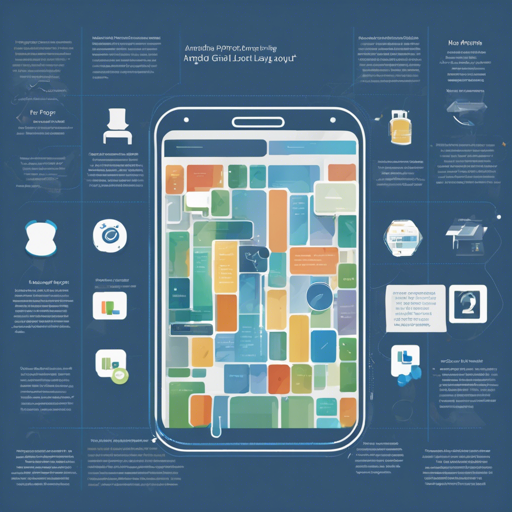Welcome to the future of Android development! With the introduction of Proteus, you can now effortlessly manage your app’s layout directly from the backend without relying on WebViews or cumbersome boilerplate code. In this guide, we will walk you through how to get started with Proteus, how it operates, and provide a little troubleshooting help along the way.
Getting Started
To integrate Proteus into your Android project, follow these simple steps:
Step 1: Update your Build Scripts
Open your root build.gradle file and add the necessary repositories:
allprojects {
repositories {
google()
jcenter()
maven { url 'https://jitpack.io' }
}
}Step 2: Add Dependencies
Next, include the following dependencies in your app-level build.gradle file:
dependencies {
implementation 'com.github.flipkart-incubator.proteus:proteus-core:5.0.1'
implementation 'com.github.flipkart-incubator.proteus:gson-adapter:5.0.1'
implementation 'com.github.flipkart-incubator.proteus:cardview-v7:5.0.1'
implementation 'com.github.flipkart-incubator.proteus:design:5.0.1'
implementation 'com.github.flipkart-incubator.proteus:recyclerview-v7:5.0.1'
implementation 'com.github.flipkart-incubator.proteus:support-v4:5.0.1'
}How It Works
Instead of XML, Proteus allows you to define layouts using JSON. Imagine you’re assembling a set of building blocks. Each JSON entry corresponds to a block, dictating its type (like a wall, window, or door) and properties (such as size and color). Proteus takes this JSON structure and builds the layout in real-time, unlike traditional methods where the structure is set at compile-time.
The core components are:
- Layout: This defines the view hierarchy, similar to what XML does.
- Data (optional): Offers data bindings akin to Android’s Data Binding library.
With the layout and data in hand, you give it to ProteusLayoutInflater, which returns a native view hierarchy that you can display. For a visual overview, check out this video showing Proteus in action.
Sample Layout Example
{
type: 'LinearLayout',
orientation: 'vertical',
padding: '16dp',
children: [
{
layout_width: '200dp',
gravity: 'center',
type: 'TextView',
text: '@user.profile.name'
},
{
type: 'HorizontalProgressBar',
layout_width: '200dp',
layout_marginTop: '8dp',
max: 6000,
progress: '@user.profile.experience'
}
]
}Setting Up the Demo App
To explore Proteus hands-on, set up the demo application:
- Install NodeJS here.
- Open a terminal and navigate to your project directory.
- Run
npm start. - Start an Android Virtual Device (AVD) emulator.
- Install the Demo App.
Once you’re set up, feel free to tinker with the layout and data files. Hit the FAB (Floating Action Button) to refresh the app and see your changes instantly!
Troubleshooting
If you encounter issues, consider the following:
- Ensure all dependencies are accurately defined in your build.gradle file.
- Check network connectivity to confirm that your JSON layouts are accessible if hosted remotely.
- Review the JSON syntax for any formatting errors.
- Look at the logs for any runtime exceptions that could indicate where the issue lies.
For more insights, updates, or to collaborate on AI development projects, stay connected with **fxis.ai**.
Conclusion
At **fxis.ai**, we believe that such advancements are crucial for the future of AI, as they enable more comprehensive and effective solutions. Our team is continually exploring new methodologies to push the envelope in artificial intelligence, ensuring that our clients benefit from the latest technological innovations.