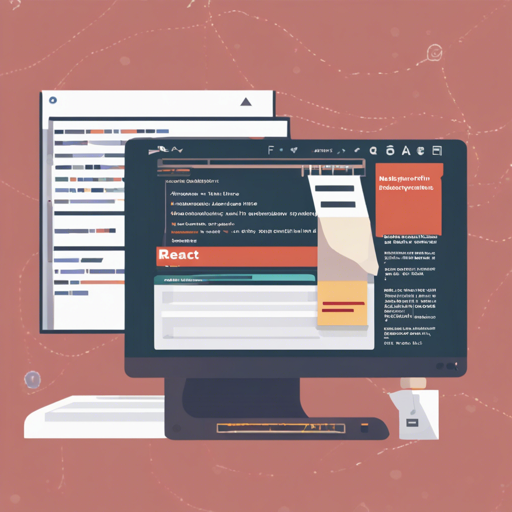Welcome to a user-friendly guide on utilizing the React Markdown Editor Lite. This lightweight (only 20KB zipped!) Markdown editor is designed for React applications. It supports TypeScript, custom markdown parsers, and offers full control over the UI. Let’s dive into the steps to implement this fantastic tool and troubleshoot common issues!
Installation Steps
First things first, you need to install the editor. Here’s how you can do that:
npm install react-markdown-editor-lite --save
# or
yarn add react-markdown-editor-liteBasic Usage
Now that you have installed the package, follow the steps below to start using the editor:
- Import the react-markdown-editor-lite.
- Register any plugins if required.
- Initialize a Markdown parser (like markdown-it).
- Add the editor to your render function.
Here’s a Code Analogy to Help You Understand:
Think of the React Markdown Editor as setting up a workshop for a creative project. The installation of the package is like gathering all the necessary tools and materials needed for the workshop. The initial steps—importing, registering plugins, and initializing the parser—are akin to arranging your workspace and making sure you’ve got everything in place. Now you can start crafting amazing content with your editor!
Example Code
import React from 'react';
import * as ReactDOM from 'react-dom';
import MarkdownIt from 'markdown-it';
import MdEditor from 'react-markdown-editor-lite';
import 'react-markdown-editor-lite/lib/index.css';
// Register plugin if required
MdEditor.use(YOUR_PLUGINS_HERE);
// Initialize markdown parser
const mdParser = new MarkdownIt(/* markdown-it options */);
function handleEditorChange(html, text) {
console.log('handleEditorChange', html, text);
}
export default function MyEditor() {
return (
mdParser.render(text)}
onChange={handleEditorChange}
/>
);
} Usage with Server-Side Rendering
If you’re using frameworks like Next.js or Gatsby, you’ll want to use client-side rendering for this editor. Here’s an example using Next.js:
import dynamic from 'next/dynamic';
import 'react-markdown-editor-lite/lib/index.css';
const MdEditor = dynamic(() => import('react-markdown-editor-lite'), {
ssr: false,
});
export default function MyEditor() {
return Troubleshooting Common Issues
If you encounter issues, here are some troubleshooting steps:
- Ensure all imports are correct and all necessary packages are installed.
- Double-check your rendering function for the Markdown parser.
- For server-side rendering, confirm you are using client-side rendering techniques.
For more insights, updates, or to collaborate on AI development projects, stay connected with fxis.ai.
Learn More and Explore Demos
You can explore more demo usage of the editor through the following resources:
At fxis.ai, we believe that such advancements are crucial for the future of AI, as they enable more comprehensive and effective solutions. Our team is continually exploring new methodologies to push the envelope in artificial intelligence, ensuring that our clients benefit from the latest technological innovations.