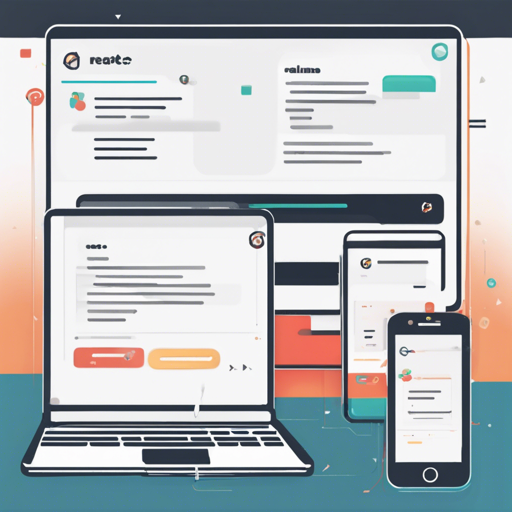Email input fields are a common feature in applications, especially those that require users to provide multiple email addresses. The react-multi-email component simplifies the process of formatting multiple emails as the user types. Below is a user-friendly guide on how to install the package, implement it in your app, and troubleshoot any issues that may arise.
Installation
To get started, you need to install the react-multi-email package. This can be done using npm. Open your terminal and run the following command:
npm install react-multi-emailUsage
Below is a sample code implementation of the react-multi-email component in a React app. To help you understand it better, let’s use an analogy of a digital mailbox where you can drop letters (emails) into multiple slots without mixing them up.
In this analogy, each input slot represents an email address, and the component organizes these slots for you, making sure you know exactly what letters (emails) have been added:
import * as React from 'react';
import ReactMultiEmail, { isEmail } from 'react-multi-email';
import 'react-multi-email/dist/style.css';
interface Props {}
function BasicExample(props: Props) {
const [emails, setEmails] = React.useState([]);
const [focused, setFocused] = React.useState(false);
return (
);
}
export default BasicExample; Understanding the Code
- The component imports React and the
ReactMultiEmailcomponent along with some styles. - Inside the
BasicExamplefunction, two state variables are created:emails(which holds the list of email addresses) andfocused(to track if the input is focused). - The
ReactMultiEmailcomponent handles the input behavior, allowing users to add multiple emails as if they were placing letters into different mail slots. - The function returns a form where users can see the email addresses they have entered and whether the input is focused.
Props Overview
The ReactMultiEmail component comes with several props that can be customized:
| Property | Type | Default | Description |
|---|---|---|---|
| emails | string[] | [] | Array of email addresses |
| onChange | (emails: string[]) => void | Callback when emails change | |
| placeholder | string | Placeholder text for the input | |
| autoFocus | boolean | false | Automatically focus the input |
| getLabel | (email: string, index: number, removeEmail: (index: number) => void) => React.ReactNode | Custom label for each email |
Troubleshooting
While using the react-multi-email component, you might encounter a few issues. Here are some common troubleshooting tips:
- Emails are not being formatted correctly: Ensure that the emails are properly added to the state and check for any validation errors.
- The input does not focus: Verify that the
autoFocusprop is set totrue. - Custom styles are not applied: Make sure you have imported the component stylesheets correctly.
For more insights, updates, or to collaborate on AI development projects, stay connected with fxis.ai.
Conclusion
Integrating the react-multi-email component into your React app can significantly enhance the user experience when inputting multiple email addresses. With its simple API and customizable features, this component is both effective and efficient.
At fxis.ai, we believe that such advancements are crucial for the future of AI, as they enable more comprehensive and effective solutions. Our team is continually exploring new methodologies to push the envelope in artificial intelligence, ensuring that our clients benefit from the latest technological innovations.