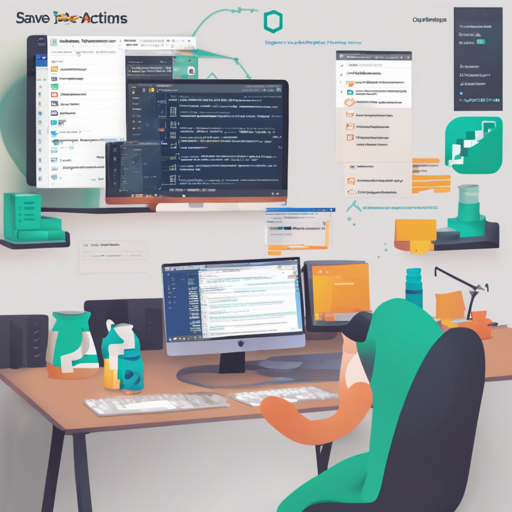If you are looking to keep your code clean and uniform across your development projects, then the Save Actions plugin is your best friend! This plugin, supported by JetBrains, allows you to automate various actions every time you save your file. Let’s dive into its features, installation, usage guidelines, and troubleshooting tips.
Features
- Optimize Imports Automatically
- Reformat Code for Consistency
- Rearrange Code Sections
- Compile Files Upon Saving
- Custom Quick Fixes Based on Your Preferences
- Scope Actions to Multiple Files
Installation
Installing the Save Actions plugin is straightforward. Follow these steps:
- Open your JetBrains IDE (like IntelliJ IDEA, PyCharm).
- Navigate to File > Settings > Plugins.
- Click on Browse Repositories….
- Search for Save Actions in the Code Tools category.
- Install the plugin and restart your IDE if necessary.
Usage
Once installed, the plugin can be set to trigger both automatically and manually based on various IDE actions. Here’s how:
IDE Actions
- Frame Deactivation: Triggers when the editor loses focus.
- Save All: Use the default CTRL + S or implement custom key mappings.
Plugin Actions
These actions can be accessed through the menu Code > Save Actions. You will also see options to manually execute save actions using keys assigned under your keymap settings.
Configuration
Configure the plugin to fit your workflow:
- Head over to File > Settings > Other Settings > Save Actions.
- Toggle settings for actions like optimizing imports, reformatting files, and more.
Understanding the Code Execution
Let’s take a closer look using an analogy. Think of the Save Actions plugin as a meticulous librarian in a large library:
- When you finish reading a book (saving a file): The librarian immediately places it back on the shelf in the correct order (rearranging code).
- Before returning the book: They make sure it’s clean (optimizing imports) and no loose pages (removing unnecessary code).
- When entire sections are moved: The librarian ensures that all related books are adjusted, so that everything remains in sync.
Troubleshooting
Here are some common issues you might encounter while using the Save Actions plugin, along with solutions:
- My actions aren’t triggering: Ensure that you have enabled the respective settings in File > Settings > Other Settings > Save Actions.
- Conflict with other plugins: Disable other third-party plugins to see if there is any impact on Save Actions functionality. For example, the IdeaVim plugin might interfere with action triggers.
- If your IDE logs errors, check the idea.log file in the default locations to debug issues.
- For more insights, updates, or to collaborate on AI development projects, stay connected with fxis.ai.
Conclusion
With the Save Actions plugin, maintaining a clean and consistent codebase becomes effortless. As you implement its features, you’ll find your workflow smoother and your code quality improving. Remember, harnessing the power of such tools is crucial for efficient coding!
At fxis.ai, we believe that such advancements are crucial for the future of AI, as they enable more comprehensive and effective solutions. Our team is continually exploring new methodologies to push the envelope in artificial intelligence, ensuring that our clients benefit from the latest technological innovations.