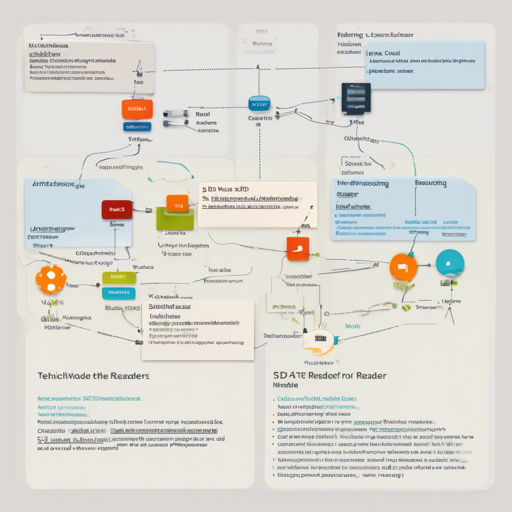Welcome to our guide on using the SD Prompt Reader Node! This powerful tool helps you extract metadata from image files in various supported formats, ensuring compatibility with leading AI platforms like Civitai. Whether you’re a newbie or a seasoned pro, this user-friendly guide will walk you through the installation, usage, and troubleshooting of the SD Prompt Reader Node.
Supported Formats
The SD Prompt Reader Node can handle the following formats:
- PNG
- JPEG
- WEBP
- TXT
It integrates seamlessly with various tools. For more details, check out the SD Prompt Reader Supported Formats.
Installation
Installing the SD Prompt Reader Node can be done in two ways, but we strongly recommend using the ComfyUI Manager:
1. Search for SD Prompt Reader in the ComfyUI Manager and install it.For manual installation, follow these steps:
1. Navigate to the custom_node folder.
2. Clone the repository using:
git clone --recursive https://github.com/receyuki/comfyui-prompt-reader-node.git
3. Install dependencies:
cd comfyui-prompt-reader-node
pip install -r requirements.txt
Usage
The Prompt Reader Node functions similarly to the standalone SD Prompt Reader. Here’s a delightful analogy to help you understand its functionality:
Imagine your computer as a library, and the images as books. The SD Prompt Reader Node acts like a librarian who not only organizes the books but also notes down key details like the author and the publication year (metadata) for future reference. This allows any interested reader (or AI tool) to find all the relevant information about the book quickly.
To use the Prompt Reader Node:
- Embed the Prompt Saver Node within the workflow to maximize compatibility.
- Modify the parameter_index for images with multiple sets of parameters.
- For batch processing, use the Batch Loader node.
Troubleshooting
Here are some troubleshooting tips if you encounter issues:
- Ensure that all necessary dependencies are installed correctly.
- Check if you have connected the Prompt Reader Node properly with other components.
- If the output isn’t as expected, revisit the input parameters to ensure they are set correctly.
For more insights, updates, or to collaborate on AI development projects, stay connected with fxis.ai.
Conclusion
By following this guide, you should have a solid understanding of how to install and utilize the SD Prompt Reader Node. This tool is indispensable for anyone looking to get the most out of their image metadata extraction processes!
At fxis.ai, we believe that such advancements are crucial for the future of AI, as they enable more comprehensive and effective solutions. Our team is continually exploring new methodologies to push the envelope in artificial intelligence, ensuring that our clients benefit from the latest technological innovations.