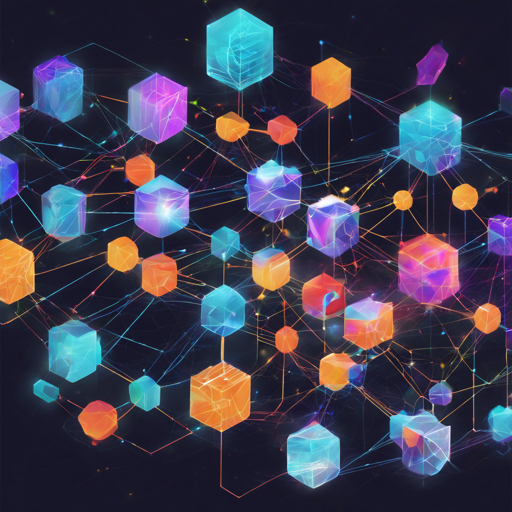Welcome to the world of Data NFTs! In this guide, we’ll walk you through the steps to use the SDK MX – Data NFT, which allows interaction with the Itheum’s Data NFT technology deployed on the MultiversX blockchain. Let’s get started!
Setting Up Your Environment
Before you delve into the coding, here’s what you’ll need:
- Node.js version 19.7X
- NPM (Node Package Manager)
Installation
It’s time to get your environment set up. You will install the SDK via npm by running the following command:
npm install @itheumsdk-mx-data-nftDevelopment Process
As you develop, you may want to carry out some integration tests to ensure everything is functioning correctly. Here’s how:
- Run npm run prepare to set things up for your tests.
- Use npm install –save @itheumsdk-mx-data-nft within your host project to include the package.
Creating a Dev Environment
To streamline your development process, create a .husky folder in your project’s root directory. Inside, add the following files:
- commit-msg file with the content:
#!/usr/bin/env sh
. "$(dirname -- "$0")/_husky.sh"
npx --no-install commitlint --edit "$1"#!/usr/bin/env sh
. "$(dirname -- "$0")/_husky.sh"
npm testBuilding Your SDK
To build the SDK that you’re creating, run the following command:
npm run buildYour finished build will reside in the dist folder.
Interacting with the Data NFT
We will break down the process of interacting with Data NFTs using a relatable analogy. Imagine you are at a library:
- The Library symbolizes the MultiversX blockchain.
- The Data NFT is like a unique book that you can check out, filled with important information.
- Your Token Identifier acts as your library card which grants you access to the book.
Let’s see how to check out a book:
import DataNft from '@itheumsdk-mx-data-nft';
DataNft.setNetworkConfig('devnet', 'testnet', 'mainnet');
// Check out a new book (Data NFT)
const dataNft = new DataNft({
tokenIdentifier: 'your_token_id',
tokenName: 'your_token_name'
});
Now, if you want to retrieve your library card’s message for verification:
const message = await dataNft.messageToSign();Troubleshooting
In case you run into issues, here are some steps to consider:
- Ensure you’re using the correct Node.js version (19.7X).
- Check that all dependencies were installed correctly with npm.
- If integration tests fail, ensure you’ve executed npm run prepare.
For more insights, updates, or to collaborate on AI development projects, stay connected with fxis.ai.
Final Thoughts
At fxis.ai, we believe that such advancements are crucial for the future of AI, as they enable more comprehensive and effective solutions. Our team is continually exploring new methodologies to push the envelope in artificial intelligence, ensuring that our clients benefit from the latest technological innovations.