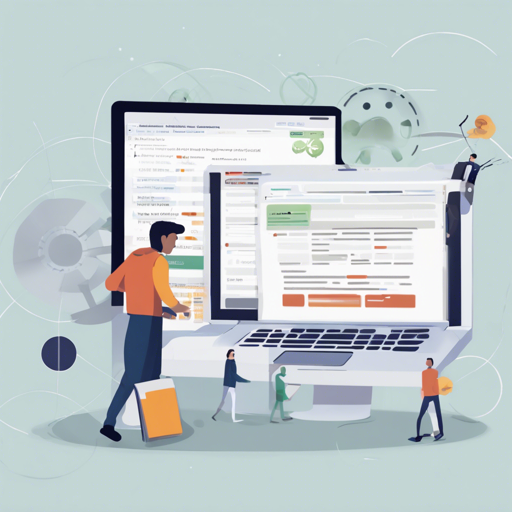Cross Origin Resource Sharing, or CORS, is a critical concept for web developers, allowing web applications to securely interact with resources hosted on different domains. This blog post introduces an easy-to-use tool that helps you test CORS requests locally. Follow this guide to understand and utilize this tool effectively!
Understanding CORS
CORS is a powerful mechanism that uses HTTP headers to inform servers about the origins of requests. The server then decides whether to accept or reject them based on these origins. The main header involved is the ‘Origin’, which is enforced by the User-Agent. A server can signal which origins are allowed to access its resources through the Access-Control-Allow-Origin header, which may also contain wildcards to permit all domains.
Getting Started with the CORS Test Tool
Follow these steps to use the Simple CORS Test Tool for testing Cross Origin requests.
- Download the tool files to your local machine.
- Open
index.htmlfile in your web browser. You will be greeted by a blank screen. - Open your browser’s developer tools by right-clicking on the page and selecting Inspect, then navigating to the Console tab.
- Open the
main.jsfile in a text editor. - Adjust the
urlvalue in themain.jsfile to the resource you want to test and save the changes. - Refresh the browser to see the results.
Practical Testing Examples
Here is how to test various URLs using this tool:
- Input the URL https://google.com and observe the result, which will indicate that it is blocked due to CORS.
- Next, try https://api.github.com. You’ll notice that this resource is not blocked, and you will see the content output.
From Code to Concept: An Analogy
Think of CORS as a bouncer at a nightclub. The bouncer (the server) checks who’s at the door (the ‘Origin’) and decides if they can enter. Some guests (domains) are on a guest list (whitelisted) and can come in without hassle, while others (unlisted origins) are turned away. Our tool acts as a way to test whether certain guests are on the list and can gain entry to the new party (the resource) hosted by the server.
Troubleshooting
If you encounter issues while using the tool, consider the following troubleshooting steps:
- Ensure you have correctly updated the
urlvalue in themain.jsfile. - Check if your browser’s CORS policy is preventing the request and consult the console for any specific error messages.
- Review whether the server you are trying to access has CORS enabled.
For more insights, updates, or to collaborate on AI development projects, stay connected with fxis.ai.
Conclusion
At fxis.ai, we believe that such advancements are crucial for the future of AI, as they enable more comprehensive and effective solutions. Our team is continually exploring new methodologies to push the envelope in artificial intelligence, ensuring that our clients benefit from the latest technological innovations.