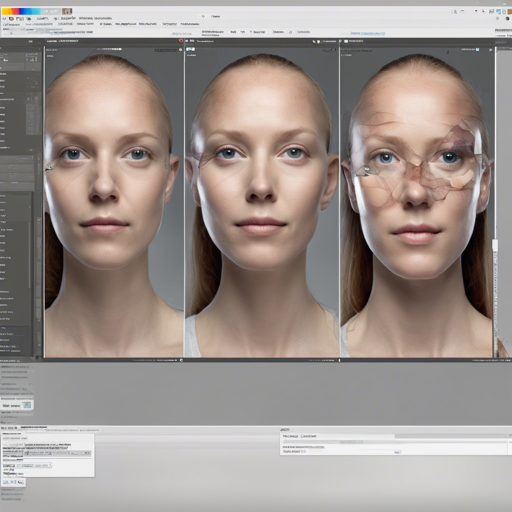Welcome to your go-to guide for effectively utilizing the StableDiffusion Roop extension! This powerful tool allows you to perform face replacements in images, enhancing your creative projects in the AI-generated media sector. Whether you’re working on character animation or fashion modeling, this guide will walk you through the installation and usage processes, as well as tips for troubleshooting common issues.
What is the Roop Extension?
The Roop extension is a fork based on the original roop repository and is specifically tailored to work with the StableDiffusion web UI. It aims to provide artists with a productive means to animate characters or use them as fashion models. However, it comes with guidance on ethical use and permissions, providing built-in checks against inappropriate media usage.
Installation Guide
Follow these steps to install the Roop extension for StableDiffusion:
- First, if you’re unable to install the extension, please refrain from opening issues here; instead, consider searching for your error.
- For Windows users, download and install Visual Studio. During installation, ensure you include both Python and C++ packages.
- Run the following command in your terminal or command prompt:
- In the StableDiffusion web UI, navigate to the Extensions tab and paste the following URL in the “Install from URL” section: https://github.com/s0md3v/sd-webui-roop.
- Close the web UI and restart it.
- If you encounter a “NoneType object has no attribute get” error, download the inswapper_128.onnx model and place it inside the
webui_dir/models/roopdirectory. - For any other errors, using a search engine could help you solve the issues. Good luck!
pip install insightface==0.7.3Usage Instructions
- In the Roop drop-down menu, import an image that contains a face.
- Check the “Enable” checkbox.
- That’s it! The generated result will now feature the selected face.
Tips for Optimal Results
Getting Good Quality Results
For high-quality output, remember to enable the “Restore Face” option. You may also opt for the “Upscaler” option or for finer control, use an upscaler from the “Extras” tab. For even better results, try using img2img with the denoise setting at 0.1, then gradually increase it until you find a balance between quality and resemblance.
Replacing Specific Faces
If your image comprises multiple faces, use the “Comma separated face number(s)” option to select the specific face numbers you wish to swap.
Common Issues & Troubleshooting
If the face didn’t swap, first confirm that you clicked “Enable.” If you did and no errors are displayed in your console, it may mean that Roop detected that the image is either NSFW or it was unable to recognize any face at all.
For further assistance, we recommend visiting online forums or communities dedicated to AI development. If you would like deeper insights or to collaborate on exciting AI projects, stay connected with [fxis.ai](https://fxis.ai).
Conclusion
At [fxis.ai](https://fxis.ai), we believe that such advancements are crucial for the future of AI, as they enable more comprehensive and effective solutions. Our team is continually exploring new methodologies to push the envelope in artificial intelligence, ensuring that our clients benefit from the latest technological innovations.