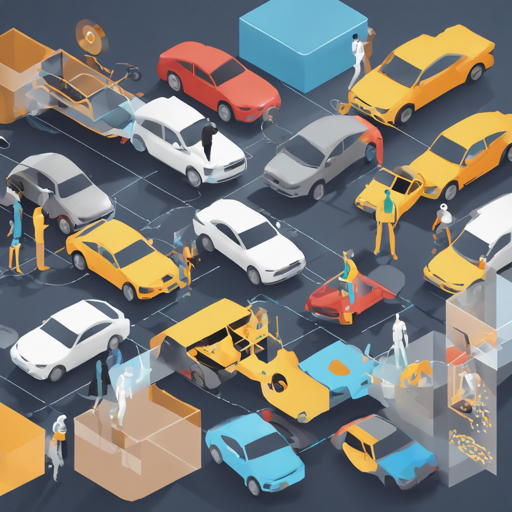The Ultraytics YOLOv8 model is a powerful tool for object detection, leveraging advanced machine learning techniques to identify and classify objects within images. This guide will take you through the steps of installing the necessary libraries, using the model, and troubleshooting common issues you might encounter along the way.
Step 1: Installing Required Libraries
To get started with the Ultraytics YOLOv8 model, you need to install the ultralyticsplus package. Use the following command in your terminal:
bash
pip install ultralyticsplus==0.0.24 ultralytics==8.0.23
Step 2: Loading the Model and Performing Predictions
The next step involves loading your model and setting the parameters for prediction. Here’s how to do it:
python
from ultralyticsplus import YOLO, render_result
# load model
model = YOLO("keremberkeyolov8m-nlf-head-detection")
# set model parameters
model.overrides['conf'] = 0.25 # NMS confidence threshold
model.overrides['iou'] = 0.45 # NMS IoU threshold
model.overrides['agnostic_nms'] = False # NMS class-agnostic
model.overrides['max_det'] = 1000 # maximum number of detections per image
# set image
image = "https://github.com/ultralytics/yolov5/raw/master/data/images/zidane.jpg"
# perform inference
results = model.predict(image)
# observe results
print(results[0].boxes)
render = render_result(model=model, image=image, result=results[0])
render.show()
Step 3: Understanding the Code through Analogy
Think of using the YOLOv8 model like preparing a recipe in a kitchen. Here’s how the sections of the code relate:
- Loading the Model: This is akin to gathering your ingredients. You’re calling on a specific model (ingredient) that you will use in your dish (detection task).
- Setting Parameters: Just as you might adjust the amount of seasoning to your taste, here you are fine-tuning the model’s parameters to ensure it works optimally. These include defining how confident the model must be before it registers a detection (confidence threshold) and how it handles overlapping boxes (IoU threshold).
- Image Setting: Choosing the image is like deciding what dish you want to prepare. In this case, you select an image with which you want to test your model, much like deciding on the main ingredient for your meal.
- Performing Inference: Finally, just like cooking, you put everything together and see the results. The model processes the image, and you can inspect what it detected.
Troubleshooting
If you encounter issues during the installation or while running predictions, here are some troubleshooting tips:
- Library Compatibility: Ensure that the installed versions of ultralyticsplus and ultralytics are compatible. Double-check the specifications.
- Network Issues: If your model load fails, ensure your internet connection is stable, as the models might require data from online repositories.
- Image Path Errors: If the image is not being processed correctly, verify the URL format and ensure the image is accessible publicly.
For more insights, updates, or to collaborate on AI development projects, stay connected with fxis.ai.
Supported Labels
The current model supports the following labels:
- Helmet
- Helmet-Blurred
- Helmet-Difficult
- Helmet-Partial
- Helmet-Sideline
At fxis.ai, we believe that such advancements are crucial for the future of AI, as they enable more comprehensive and effective solutions. Our team is continually exploring new methodologies to push the envelope in artificial intelligence, ensuring that our clients benefit from the latest technological innovations.
Explore More
For other models and more extensive resources, check out awesome-yolov8-models.