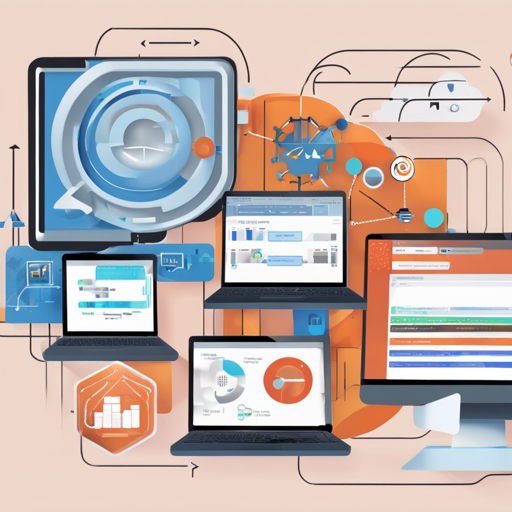The UniFi API Browser is a powerful tool developed in PHP and JavaScript using the Bootstrap CSS framework. It allows you to easily interact with the data exposed by the UniFi Controller API. This article will break down how to set up and use this tool effectively, while also offering troubleshooting tips.
Getting Started with the UniFi API Browser
To begin using the UniFi API Browser, you first need to install it on your web server. Here are the steps:
Installation Steps
- Open a terminal on your server.
- Navigate to the web server root folder (e.g.,
var/www/htmlon Ubuntu). - Run the command:
git clone https://github.com/Art-of-WiFi/UniFi-API-browser.git - Follow the configuration steps outlined in the repository to give access to your UniFi Controllers API.
Alternatively, if you’re not familiar with Git, you can download the ZIP file from [GitHub](https://github.com/Art-of-WiFi/UniFi-API-browser/archive/master.zip) and extract it to your desired directory.
How to Configure the API Browser
After installation, you need to configure the credentials for accessing the UniFi Controller API.
- Rename the
config/config-template.phpfile toconfig/config.php. - Edit the
config.phpfile to set your UniFi Controller’s API credentials. - Optionally, follow the steps in the
config/users-template.phpto restrict access through user accounts and passwords.
Using the UniFi API Browser
Once set up, you can open the API browser in your web browser by navigating to http(s)://.
The tool allows you to:
- Browse various data collections and API endpoints.
- Switch easily between sites managed by your controller.
- Select from different output formats like JSON and PHP arrays.
- Copy results to the clipboard in supported formats.
Explaining the Functionality: A Creative Analogy
Think of the UniFi API Browser as a library. In this library:
- The books represent the various data collections available through the API. Each book holds a wealth of information about different configurations and stats.
- When you open a book (i.e., select an endpoint), you can access specific details (like site settings or device stats) just like flipping through pages.
- The librarian would be your browser; it allows you to navigate through the library (API) efficiently, helping you find the information you need quickly and easily.
Troubleshooting Common Issues
While the UniFi API browser is user-friendly, you may encounter some issues. Here are common troubleshooting tips:
- Error connecting to API: Ensure you have network connectivity between your web server and the UniFi controller. Check if the cURL module for PHP is installed.
- Permissions issue: If you are unable to access certain properties, ensure you are using an account with appropriate permissions (avoid read-only accounts for full access).
- If more help is needed, check the [GitHub issues](https://github.com/Art-of-WiFi/UniFi-API-browser/issues) for similar problems or ask for support in the Ubiquiti Community forums.
- For more insights, updates, or to collaborate on AI development projects, stay connected with fxis.ai.
Remember to take security precautions by limiting access to trusted individuals and utilizing username/password authentication with strong credentials.
Conclusion
The UniFi API Browser is an exceptional tool for developers and IT professionals looking to maximize their interaction with UniFi controllers. By following the installation and configuration steps outlined in this guide, you can harness the full power of the API to optimize your network management tasks.
At fxis.ai, we believe that such advancements are crucial for the future of AI, as they enable more comprehensive and effective solutions. Our team is continually exploring new methodologies to push the envelope in artificial intelligence, ensuring that our clients benefit from the latest technological innovations.