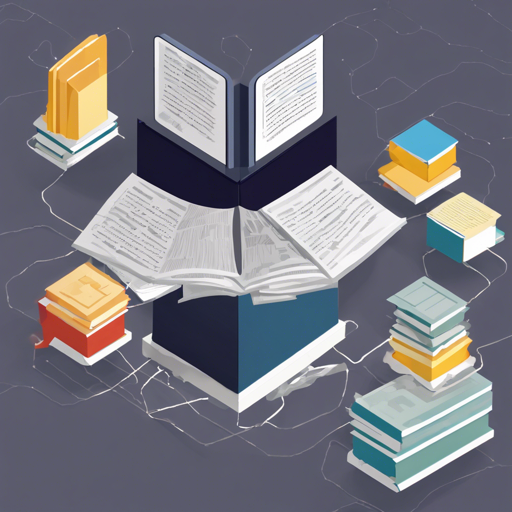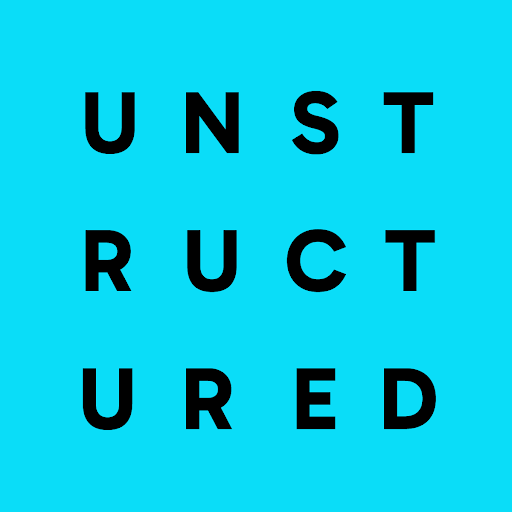
The Unstructured library provides open-source components for ingesting and pre-processing various types of documents like PDFs, HTML files, Word docs, and more. Let’s dive into how to get started with this versatile library and troubleshoot common issues you might encounter along the way!
Getting Started with the Unstructured Library
The unstructured library serves as a bridge to streamline and optimize your data processing workflow, making it easier for you to prepare unstructured data for your machine learning models. Here’s how to get started:
1. Installation
- Install the Python SDK to support all document types:
pip install unstructured[all-docs] - For plain text files or HTML, you can simply run:
pip install unstructured - For other document types, install additional dependencies, like so:
pip install unstructured[docx,pptx]
2. Using Docker
If you’re interested in running the library in a container, follow these steps:
- First, pull the latest Docker image:
docker pull downloads.unstructured.io/unstructured:latest - Then create a container:
docker run -dt --name unstructured downloads.unstructured.io/unstructured:latest - It will drop you into a bash shell where the Docker image is running:
docker exec -it unstructured bash
Understanding the Code
When you want to parse a document using the Unstructured library, you might run some code like:
from unstructured.partition.auto import partition
elements = partition(filename='example-docs/layout-parser-paper.pdf')
print('\n'.join([str(el) for el in elements]))
Think of the code above as a chef preparing a beautifully plated dish. The partition function is like the chef deciding how to present the dish (in this case, the unstructured data). The chef takes the ingredients (the input file), assesses what needs to be done (detects the file type), and plates it in a way that’s appealing and easy to consume (provides structured output).
Troubleshooting Common Issues
If you run into issues during the installation or usage of the Unstructured library, here are some troubleshooting ideas:
- Ensure all dependencies are installed. Missing dependencies can lead to import errors.
- If you’re using Docker, check if your installation is up to date and if you pulled the correct image for your architecture.
- If a certain document type fails to process, verify if you have all required dependencies installed for that document type.
- Check logs for error messages using:
docker logs unstructured - For more insights, updates, or to collaborate on AI development projects, stay connected with fxis.ai.
Should you encounter a bug, you can create a new issue on GitHub or refer to the requirements specified in the documentation.
Conclusion
By following the steps above, you should be well on your way to utilizing the Unstructured library for efficiently pre-processing your unstructured data. Remember to regularly check the documentation for updates and improvements as the library evolves.
At fxis.ai, we believe that such advancements are crucial for the future of AI, as they enable more comprehensive and effective solutions. Our team is continually exploring new methodologies to push the envelope in artificial intelligence, ensuring that our clients benefit from the latest technological innovations.