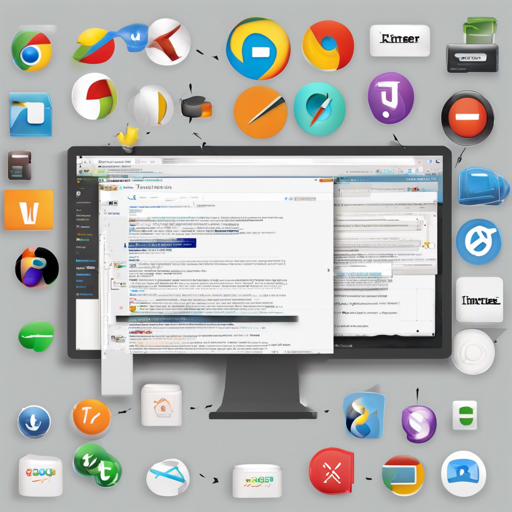TkinterWeb is an exciting toolkit that allows developers to integrate web browsing features into their Tkinter applications. It provides a lightweight solution that makes utilizing HTML and CSS extremely simple across various operating systems. In this article, we will walk you through the basics of using TkinterWeb, and provide troubleshooting tips to help you out along the way.
Getting Started with TkinterWeb
Before diving into coding, let’s recap what TkinterWeb offers:
- A web browser frame for displaying websites in Tkinter.
- A label that can display styled text, tables, and images.
- A geometry manager to blend Tkinter widgets with HTML elements in a single application.
To help you grasp how to implement TkinterWeb, here’s a simple analogy: Think of TkinterWeb as a window that allows you to peer into the web world right from within your Tkinter application — similar to having a picture frame that allows you to display not just static images, but also dynamic web pages!
Code Example
Here’s a straightforward example to get you started with TkinterWeb:
from tkinterweb import HtmlFrame # Import the HTML browser
try:
import tkinter as tk # Python 3
except ImportError:
import Tkinter as tk # Python 2
root = tk.Tk() # Create the tkinter window
frame = HtmlFrame(root) # Create the HTML browser
frame.load_website("http://tkhtml.tcl.tk/tkhtml.html") # Load a website
frame.pack(fill=both, expand=True) # Attach the HtmlFrame widget to the parent window
root.mainloop() # Start the Tkinter event loop
This snippet of code serves as your gateway to the web. Picture it as preparing a stage; you’re setting the lighting (creating the Tkinter window), bringing on the main act (the HtmlFrame), and finally opening the curtains (loading the website) for your audience (the users) to view!
Installation
Installing TkinterWeb is a breeze! Open your command prompt or terminal and simply run:
pip install tkinterwebDependencies
Before you dive deeper, ensure you have the following packages installed:
- Tkinter – Usually bundled with Python installations.
- PIL (Pillow) – Install it via
pip install pillow. - PIL.ImageTk – This may be automatically installed with PIL; otherwise, install it.
Possible Troubleshooting Ideas
If you run into any issues while working with TkinterWeb, here are some troubleshooting tips:
- Make sure you have all dependencies correctly installed.
- Verify that the website URLs you are using are valid. Use simple pages as test cases.
- If your HTML content is not loading, double check the HTML syntax for errors.
- Consult the FAQs for common questions and solutions.
For more insights, updates, or to collaborate on AI development projects, stay connected with fxis.ai.
Conclusion
At fxis.ai, we believe that such advancements are crucial for the future of AI, as they enable more comprehensive and effective solutions. Our team is continually exploring new methodologies to push the envelope in artificial intelligence, ensuring that our clients benefit from the latest technological innovations. Good luck, and happy coding with TkinterWeb!