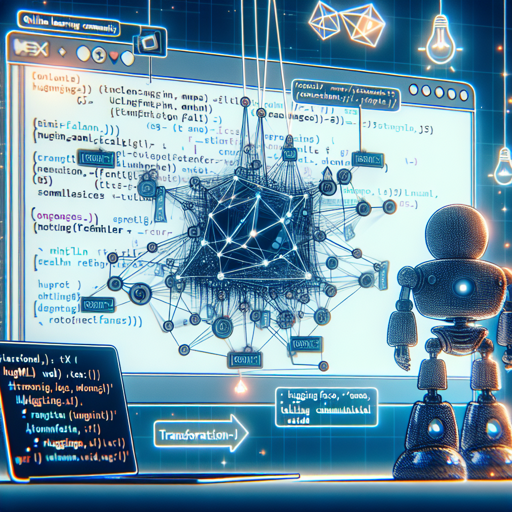Welcome to the future of web-ready machine learning! In this guide, we’ll walk you through the steps needed to make your models compatible with Transformers.js using ONNX weights. The Mini-Flan-T5 model, hosted on Hugging Face, will serve as our example. Let’s get started!
What You Need to Know
Transformers.js is a JavaScript library that allows you to work with Hugging Face Transformers right in the browser. However, to fully leverage its capabilities with your models, you may need to use ONNX weights. The aim of this approach is to ensure your models are web-ready without worrying too much about dependencies. While a temporary repo solution for ONNX weights exists for now, the future is bright as WebML gains more traction.
Steps to Convert Your Model and Use it with Transformers.js
- 1. Convert Your Model to ONNX:
To start, you will need to convert your existing model to ONNX format. For this, we recommend using 🤗 Optimum. Follow their documentation for the specifics on how to carry out the conversion.
- 2. Structure Your Repository:
After converting to ONNX, structure your repository such that the ONNX weights are located in a subfolder named
onnx. This organization is key for easy access and deployment. - 3. Load Your Model Using Transformers.js:
Now, you’re ready to load your model in the browser using Transformers.js. Below is an example:
const { pipeline } = require('@xenova/transformers'); const model = await pipeline('text-generation', 'path/to/onnx/model'); // specify your ONNX model path const output = await model('Here is some text to generate from.');This code snippet demonstrates how to initialize your model and generate text.
Understanding the Concept Through an Analogy
Think of transitioning your model into the ONNX format like preparing a gourmet meal for delivery. First, you need all the right ingredients – just like you have to ensure your model is correctly converted and structured. Then, you pack the meal in a way that ensures it stays intact during transit (this is akin to organizing your files properly). Finally, you send it off in a delivery van, which represents the loading of your model in the web environment. Just like a well-packed gourmet meal can delight customers, a properly set up ONNX model will impress users interacting with your application.
Troubleshooting
Here are some common challenges you may encounter along the way and solutions to address them:
- Issue with Model Loading: If the model fails to load, double-check the path to your ONNX weights. Ensure that the structure follows the recommended layout.
- Performance Issues: If you experience slowness, it could be due to the browser’s resource limitations. Try optimizing the model or running it on a more powerful device.
- Incompatible Model Errors: Make sure that your model is fully compatible with the ONNX format. Reviewing the documentation on 🤗 Optimum for model compatibility can help.
For more insights, updates, or to collaborate on AI development projects, stay connected with fxis.ai.
Conclusion
With the right steps, you can seamlessly use Transformers.js and bring your models to life on the web. This approach not only allows for versatility but also enhances the user experience. At fxis.ai, we believe that such advancements are crucial for the future of AI, as they enable more comprehensive and effective solutions. Our team is continually exploring new methodologies to push the envelope in artificial intelligence, ensuring that our clients benefit from the latest technological innovations.