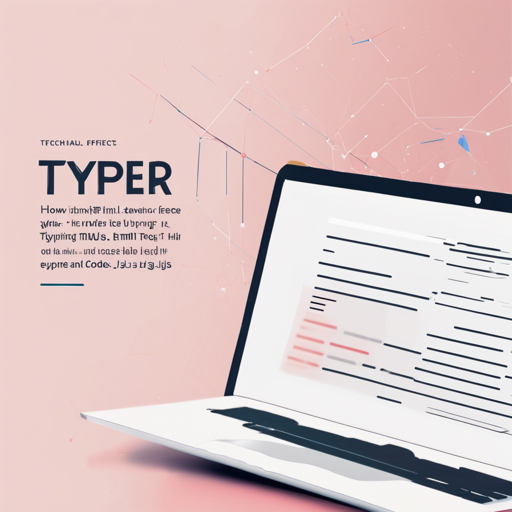If you’re looking to add a dynamic typing effect to your web page, look no further than Typer.js! This lightweight JavaScript library lets you create various typing effects that can captivate your audience. In this article, we will walk you through how to implement this feature seamlessly.
Step-by-Step Guide to Implementing Typer.js
Here’s how to set up and configure Typer.js in HTML:
- First, include the Typer.js script in your HTML file.
- Create an HTML structure where you want your typing effect to appear.
- Configure the data attributes according to your preferences.
Here’s an Example HTML snippet:
<h1>I love <span class="typer" id="first-typer" data-words="beets,bears,battlestar galactica" data-colors="#cd2032,#cc1e81,#6e6abb"></span> <span class="cursor" data-owner="first-typer"></span></h1>
<script async src="https://unpkg.com/typer-dot-js@0.1.0/typer.js"></script>Understanding the Code: An Analogy
Imagine you are a skilled chef meticulously preparing a gourmet dish in a restaurant kitchen. Each ingredient represents a word you want to display, and the cooking process translates into the typing effect. With Typer.js, you’re not just throwing ingredients into a pot; you are orchestrating the cooking technique.
In this analogy:
- The **span** with the class **typer** acts like your pot where all the ingredients (words) are added one by one to create an enticing flavor (the typing effect).
- The **data-words** attribute contains your favorite ingredients (words) that will sequentially appear on the screen.
- The **data-colors** attribute serves as your seasoning, adding vibrancy and appeal, making each word pop as it types out.
- The **async** attribute in the script tag is like having a sous-chef, ensuring that the preparation (loading) of Typer.js doesn’t slow down your main cooking process (rendering your HTML).
Features You Can Control
Typer.js offers a variety of customizable features:
- **Keystroke delay and variance**: Set how quickly each word appears.
- **Time between deletion of words**: Control the speed of the erasing effect.
- **Cursor display**: Choose to show or hide the blinking cursor.
- **Color of each word**: Customize colors for an eye-catching display.
- **Pausing and playing the effect**: Allow users to interact with the effect.
For more details, check the documentation.
Troubleshooting Common Issues
Here are some common bugs and how to fix them:
- **Script Loading Issues:** Make sure to load the script after your Typer.js usage in the HTML. This ensures that the script has access to all DOM elements preceding it. Adding the **async** attribute ensures your browser fetches the script without blocking the HTML rendering.
- **Visual Glitches:** If your typing effect doesn’t show properly, double-check your **data-words** and **data-colors** attributes for any syntax errors.
- **Cursor Not Displaying:** Ensure your HTML includes the cursor span with the correct class and data attributes.
For more insights, updates, or to collaborate on AI development projects, stay connected with fxis.ai.
Conclusion
At fxis.ai, we believe that such advancements are crucial for the future of AI, as they enable more comprehensive and effective solutions. Our team is continually exploring new methodologies to push the envelope in artificial intelligence, ensuring that our clients benefit from the latest technological innovations.
Now that you’ve learned how to implement Typer.js, why not give it a try and enhance your webpage with this engaging typing effect?