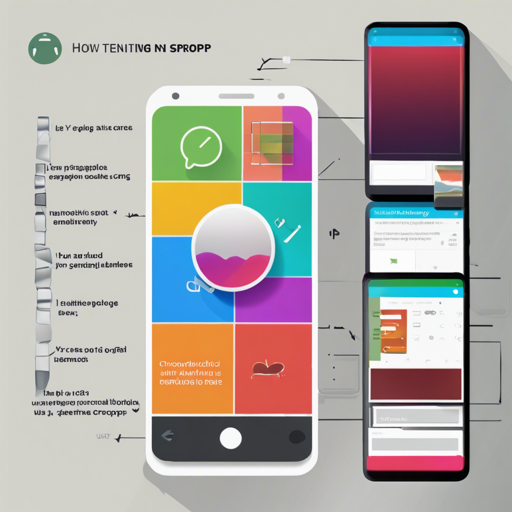Welcome to the exciting world of image cropping in Android! Today, we’re diving into uCrop, a powerful and flexible image cropping library developed by Yalantis. Get ready to transform your images effortlessly!
Getting Started with uCrop
Integrating uCrop into your Android application is a breeze. Follow these straightforward steps to get your image cropping up and running!
Step 1: Include the uCrop Library
To use uCrop, you first need to include it in your project:
allprojects {
repositories {
jcenter()
maven(url "https://jitpack.io")
}
}
implementation 'com.github.yalantis:ucrop:2.2.8' // lightweight general solution
implementation 'com.github.yalantis:ucrop:2.2.8-native' // native code for image qualityStep 2: Add UCropActivity to AndroidManifest.xml
Next, you need to declare the UCropActivity in your AndroidManifest.xml:
<activity
android:name="com.yalantis.ucrop.UCropActivity"
android:screenOrientation="portrait"
android:theme="@style/Theme.AppCompat.Light.NoActionBar">
</activity>Step 3: Configure the Cropper
Creating a uCrop configuration can be done using the builder pattern. Here’s where you customize your crop settings:
UCrop.of(sourceUri, destinationUri)
.withAspectRatio(16, 9)
.withMaxResultSize(maxWidth, maxHeight)
.start(context);Step 4: Handle the Result in onActivityResult
Don’t forget to process the cropping result:
@Override
public void onActivityResult(int requestCode, int resultCode, Intent data) {
if (resultCode == RESULT_OK && requestCode == UCrop.REQUEST_CROP) {
final Uri resultUri = UCrop.getOutput(data);
} else if (resultCode == UCrop.RESULT_ERROR) {
final Throwable cropError = UCrop.getError(data);
}
}Step 5: Optimize for ProGuard
If you’re using ProGuard, add this configuration to avoid warnings:
-dontwarn com.yalantis.ucrop**
-keep class com.yalantis.ucrop** { *; }
-keep interface com.yalantis.ucrop** { *; }Customizing Your Crop Experience
uCrop allows for extensive customization. If you want your users to choose crop ratios dynamically, simply skip the withAspectRatio method. You can also modify:
- Image compression format (PNG or JPEG)
- Compression quality (0 – 100)
- UI colors (Toolbar, StatusBar)
- Crop frame guidelines
Troubleshooting Tips
As with any technology, you might encounter a few bumps along the way. Here are some troubleshooting tips:
- Issue: Cropping result is null. Ensure you have the correct URI paths and that users have selected an image.
- Issue: Cropper doesn’t display correctly. Verify your activity setup in the manifest.
- Issue: App crashes on cropping. Check for memory issues or unsupported image formats.
For more insights, updates, or to collaborate on AI development projects, stay connected with fxis.ai.
Conclusion
uCrop is an exceptional tool that makes image cropping a straightforward process for Android developers. With customizable options and a user-friendly interface, you’ll enhance your apps, delighting users with an intuitive cropping experience.
At fxis.ai, we believe that such advancements are crucial for the future of AI, as they enable more comprehensive and effective solutions. Our team is continually exploring new methodologies to push the envelope in artificial intelligence, ensuring that our clients benefit from the latest technological innovations.