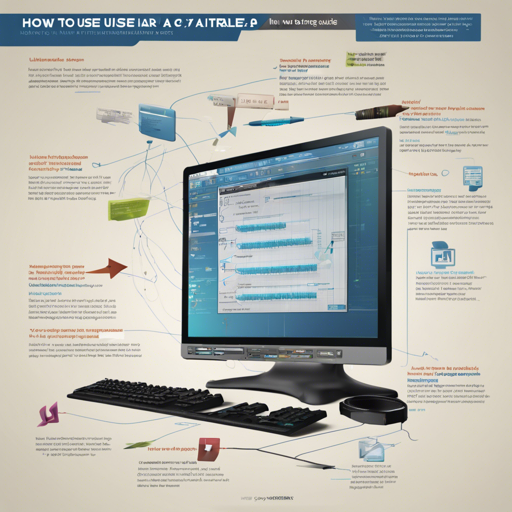UltraSinger is a revolutionary tool that automates the creation of UltraStar karaoke files from music. It employs advanced AI models to transcribe audio into lyrics, pitch voices, and even calculate scores for karaoke games. If you’re looking to dive into the world of UltraSinger, you’ve come to the right place.
How to Set Up UltraSinger
To get started with UltraSinger, follow these straightforward steps:
Installation
- Install Python 3.10 (ensure you avoid older or newer versions, as they may have breaking changes). Download Python
- Install FFMPEG separately and ensure it’s added to your system PATH. Download FFMPEG
- Navigate to the installation folder and run the installation script suited for your operating system.
- Choose GPU if you have an NVIDIA CUDA GPU; otherwise, select CPU.
Running the Application
In the root directory, execute the following:
run_on_windows.bat (for Windows)run_on_linux.sh (for Linux)Now you can use the UltraSinger source code with the following command:
py UltraSinger.py [opt] [mode] [transcription] [pitcher] [extra]Refer to the section How to Use the App for more details.
How to Use the App
Using UltraSinger is simple, yet it provides a multitude of options to choose from. Here is how to navigate it:
Input Options
Audio (Full Automatic)
- Local File:
-i inputmusic.mp3 - YouTube:
-i https://www.youtube.com/watch?v=BaW_jenozKc
UltraStar (Re-pitch)
This command will re-pitch the audio and create a new txt file:
-i inputultrastar.txtTranscriber
The transcription process uses the Whisper model, where larger models provide better accuracy but take longer:
-i XYZ --whisper large-v2Pitcher
The pitching process uses the Crepe model. Smaller models are faster, while larger ones offer more accuracy:
-i XYZ --crepe fullTroubleshooting
If you encounter issues with UltraSinger, here are some tips to consider:
- Ensure FFMPEG is correctly installed and added to PATH.
- If you’re experiencing low VRAM issues, use a smaller model.
- For errors during transcription, try using the `–force_cpu` option.
For more insights, updates, or to collaborate on AI development projects, stay connected with fxis.ai.
Conclusion
At fxis.ai, we believe that such advancements are crucial for the future of AI, as they enable more comprehensive and effective solutions. Our team is continually exploring new methodologies to push the envelope in artificial intelligence, ensuring that our clients benefit from the latest technological innovations.