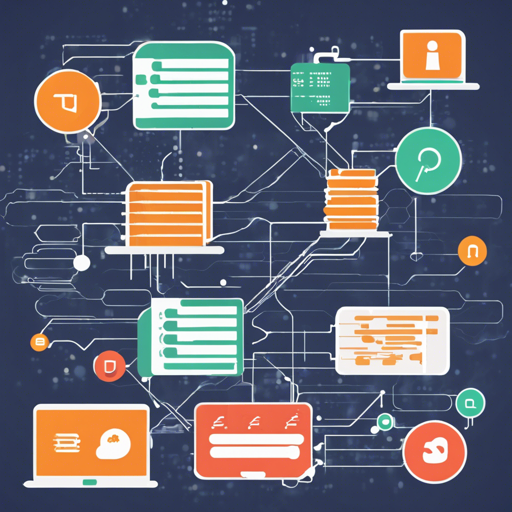Welcome to the world of usql, a universal command-line interface designed to interact gracefully with an array of databases, including PostgreSQL, MySQL, and SQLite, among others. Whether you are a database administrator or a developer, usql offers a streamlined and intuitive way to manage your SQL and NoSQL databases.
Getting Started with usql
This guide will walk you through the installation, building process, and basic usage of usql, along with troubleshooting tips to help you resolve common issues.
Installing
You can install usql through several methods, depending on your platform. Here’s how:
- Via Release:
- Download a release for your platform from the Releases.
- Extract the usql or usql.exe file.
- Move it to a directory included in your $PATH (Linux/macOS) or %PATH% (Windows).
- Via Homebrew (macOS and Linux):
brew install xoxousql - Via AUR (Arch Linux):
yay -S usql - Via Scoop (Windows):
scoop install usql - Via Go:
go install github.com/xousql@latest - Via Docker:
docker run --rm -it docker.io/xousql/usql:latest
Building
If you want to build usql from source, the default build includes base drivers for several databases. However, if you want to include additional drivers, you can specify build tags.
go install -tags all github.com/xousql@latestDatabase Support
usql supports various SQL drivers that comply with Go’s standard library. You can check the available drivers using the:
.usql -c driversUsing usql
After installing usql, you can connect and run commands against your databases as follows:
usql postgres://user:password@localhost/dbnameFeatures and Compatibility
usql provides comprehensive features like configuration support, syntax highlighting, and context completion, making it a powerful tool for database management.
Troubleshooting
If you encounter issues during installation or usage, consider the following troubleshooting tips:
- Ensure your PATH is correctly set to include the directory where usql is installed.
- Verify that you have the necessary permissions to execute usql.
- For library-related errors on macOS, make sure required libraries like ICU4C are installed using Homebrew.
- Check for any specific driver requirements for the databases you are connecting to.
- Consult the usql documentation on GitHub for any additional support.
For more insights, updates, or to collaborate on AI development projects, stay connected with fxis.ai.
Conclusion
usql is a versatile tool that enhances productivity when working with multiple databases through a unified command-line interface. By following this guide, you should have a solid foundation for utilizing usql in your projects.
At fxis.ai, we believe that such advancements are crucial for the future of AI, as they enable more comprehensive and effective solutions. Our team is continually exploring new methodologies to push the envelope in artificial intelligence, ensuring that our clients benefit from the latest technological innovations.