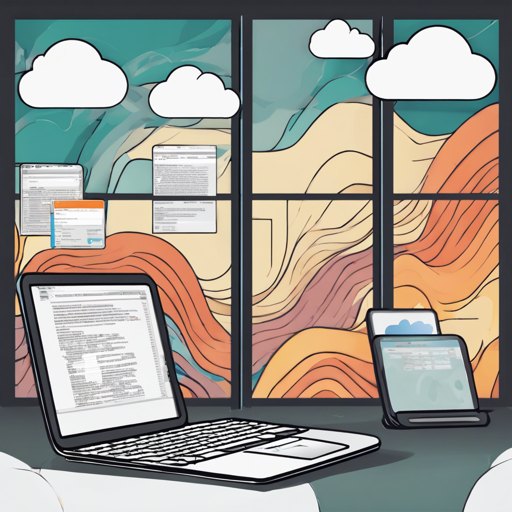If you’re looking to simplify the process of tailing AWS CloudWatch logs, Utern is your go-to solution. With Utern, you can streamline log management by efficiently tailing multiple log groups and streams from your terminal. Let’s dive into the steps of using Utern effectively!
Getting Started with Utern
To harness the power of Utern, follow these simple steps for installation and usage.
Installation Methods
- From Source
$ git clone https://github.com/knqyf263/utern.git $ cd utern $ go install - Binary Installation
Head over to the releases page, download the required zip file, unpack it, and set the binary in your desired directory.
- Using Homebrew for Mac OS X
$ brew tap knqyf263/utern $ brew install knqyf263/utern - RedHat/CentOS & Debian/Ubuntu
For these systems, download the corresponding rpm or deb package from the releases page and install it via the package manager.
Using Utern with AWS CloudWatch Logs
Once you have Utern installed, it’s time to harness it to tail those log streams.
Basic Command Structure
The basic command for using Utern is as follows:
$ utern [options] log-group-queryHere, the log-group-query is a regular expression, which provides flexibility while capturing log groups.
Practical Examples
- List all log groups:
$ aws logs describe-log-groups --query logGroups[].[logGroupName] --output text - Filter log groups:
$ utern web-w - Logs from a specific time:
$ utern --since 1h log-group-query
Understanding the Code: An Analogy
Let’s take a moment to dissect how Utern functions with a simplistic analogy. Imagine you are a librarian tasked with finding books across multiple libraries (log groups). Each library has its sections (log streams) filled with books (log events).
Utern acts like your smart assistant that knows the titles of books (with the help of regular expressions) and helps you navigate various libraries simultaneously. It doesn’t require you to visit each library alone; instead, it opens the doors to all libraries that match your criteria. Just like you can say “I want books on history,” you can say “I want logs containing ‘web-’” to Utern, and it efficiently fetches the relevant logs from all log streams without needing the exact names!
Troubleshooting Utern
While using Utern, you might encounter certain issues. Here are a few troubleshooting tips:
- Ensure you have the correct permissions set in your AWS account to access CloudWatch logs.
- If Utern is not returning any logs, check your log-group-query to make sure it’s valid with existing log groups.
- Errors during installation can often be resolved by checking that Go is correctly set up on your machine.
- For more insights, updates, or to collaborate on AI development projects, stay connected with fxis.ai.
Conclusion
At fxis.ai, we believe that such advancements are crucial for the future of AI, as they enable more comprehensive and effective solutions. Our team is continually exploring new methodologies to push the envelope in artificial intelligence, ensuring that our clients benefit from the latest technological innovations.