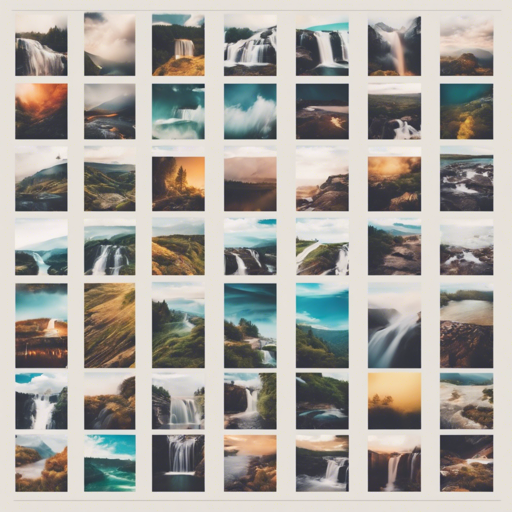Tired of using creepy hacks or heavyweight solutions for creating a grid layout reminiscent of Pinterest? Look no further than Waterfall.js! At only 1KB, this versatile library operates without any dependencies and also supports UMD.
The Why
While Masonry has been a popular choice for implementing grid layouts, it can be quite heavy and requires jQuery. This isn’t a problem in most cases, but when performance and page weight are crucial, exploring lighter alternatives becomes essential. CSS solutions exist using flexbox or the columns technique, but they often falter when the data structure is unpredictable. Enter Waterfall.js—this JavaScript library is designed to create a robust grid layout that adapts regardless of your data structure!
How to Get Started with Waterfall.js
Let’s get you set up with Waterfall.js so you can bring your grid layout to life!
Installation
- Download Waterfall.js directly from the Download Option.
- Install via npm or yarn:
- For npm:
npm install waterfall.js@1.0.2 - For yarn:
yarn add waterfall.js@1.0.2
- For npm:
- Import the library:
- Using ES6:
import waterfall from 'waterfall.js/src/waterfall'; - By including the source in your HTML:
<script src="waterfall.min.js"></script>before the closing</body>tag.
- Using ES6:
- Alternatively, you can use Waterfall.js from cdnjs:
<script src="https://cdnjs.cloudflare.com/ajax/libs/waterfall.js/1.0.2/waterfall.min.js"></script>.
Setting Up Your Grid
Define your grid structure in your HTML like this:
<div class="grid">
<div class="item">Solid Snake</div>
<div class="item">Rio</div>
<div class="item">Jack Russell</div>
</div>Calling the Waterfall Function
Invoke the Waterfall function by passing in your grid element as an argument:
waterfall('.grid');Or, you can select your grid element using JavaScript:
var grid = document.querySelector('.grid');
waterfall(grid);Responsive Adjustments
For a responsive design, simply call the Waterfall function again on the window resize event:
window.addEventListener('resize', function () {
waterfall(grid);
});Dealing with Multiple Images
If your grid contains many images, it’s crucial to run the Waterfall function only after all images have loaded. This is because Waterfall.js needs the height and width data of the images. A handy solution is to use imgStatus, a lightweight tool that requires no dependencies and helps to ascertain whether images are loaded.
Troubleshooting Tips
- Ensure that the class names in your HTML match what you have specified in the Waterfall function.
- If the grid isn’t displaying as expected, try checking the browser console for any errors regarding element selection.
- For further insights, updates, or to collaborate on AI development projects, stay connected with fxis.ai.
- Always confirm that your images have loaded before calling the Waterfall function if your grid is image-heavy.
At fxis.ai, we believe that such advancements are crucial for the future of AI, as they enable more comprehensive and effective solutions. Our team is continually exploring new methodologies to push the envelope in artificial intelligence, ensuring that our clients benefit from the latest technological innovations.