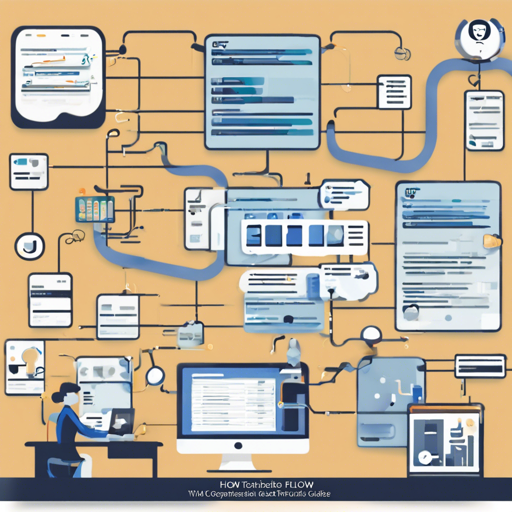If you’ve ever wanted to test out GitHub Actions locally, Wflow is your best friend. This witty tool lets you run CI/CD workflows in your very own playground—your local machine! In this guide, we’ll journey through the installation, usage, and workings of Wflow, so buckle up and get ready to optimize your development process!
Requirements
- Docker
- Node.js
Installation
To get Wflow up and running, you need to install it globally. Here’s how to do that:
npm install -g wflowUsing Wflow
Now that you’ve installed Wflow, you’re probably itching to see it in action. Just running wflow will showcase a preview of its functionalities. However, for a more refined experience, you will need to point Wflow at a valid YAML file, often containing your workflow configuration. Here’s a breakdown of how to run Wflow:
wflow --file build.yml --event event.jsonHow It Works
Picture this: Running Wflow is like setting up a mini distressed city where Docker containers are busy workers, each dedicated to a specific task. When you execute the Wflow command, a lightweight API and UI server springs to life. It reads your workflow syntax and begins orchestrating tasks like a maestro leading a symphony.
This is done through “docker-in-docker,” where each Docker container captures logs through sidecar syslogs and sends them to your workspace. Despite the chaos, everything runs seamlessly, broadcasting logs simultaneously over WebSocket to ensure the UI can munch on them in real-time.
However, bear in mind that while the logs are stored on disk, some enhancements to the UI could elevate your experience.
Workflow Syntax
Wflow supports a variety of workflow syntax elements. For more detailed specifications, check out GitHub’s documentation on workflow syntax. Here’s what’s currently supported:
- name
- jobs
- jobs.job_id
- jobs.job_id.name
- jobs.job_id.needs
- jobs.job_id.runs-on (ubuntu-latest only)
- jobs.job_id.steps
Not Yet Supported
- on
- on.schedule
- jobs.job_id.timeout-minutes
- jobs.job_id.strategy
- jobs.job_id.container
- jobs.job_id.services
Installing for Development
If you’re looking to explore the code further or even contribute, you can install dependencies and link Wflow globally by running the following:
./install.shTroubleshooting
If you encounter any issues while running Wflow, here are a few troubleshooting ideas:
- Ensure that Docker and Node.js are correctly installed and running.
- Double-check the syntax of your YAML file; invalid formats may prevent Wflow from executing properly.
- Make sure you’ve specified a valid GitHub webhook payload if necessary.
For more insights, updates, or to collaborate on AI development projects, stay connected with fxis.ai.
Conclusion
At fxis.ai, we believe that such advancements are crucial for the future of AI, as they enable more comprehensive and effective solutions. Our team is continually exploring new methodologies to push the envelope in artificial intelligence, ensuring that our clients benefit from the latest technological innovations.