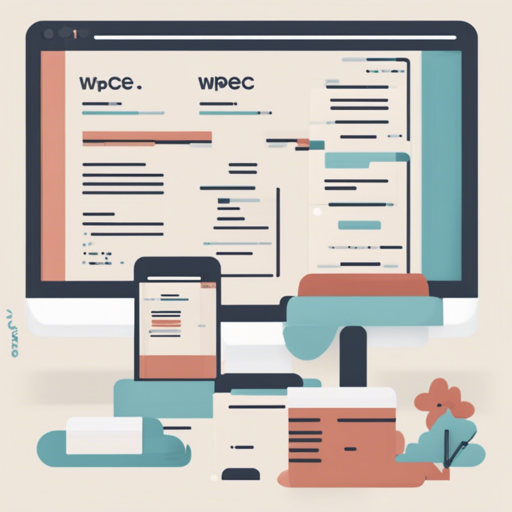Welcome to the world of Wipe.css, a minimalist CSS library designed to give your web projects a clean slate. By resetting default styles with some opinionated changes, Wipe.css allows you to focus on creating beautiful and functional designs without the clutter of unnecessary styles. In this article, we’ll walk you through the installation and usage of Wipe.css, along with some troubleshooting tips to ensure a smooth experience. Let’s dive in!
What Does Wipe.css Reset?
Wipe.css handles a number of crucial tasks for your CSS styling:
- Reset Block Margins: This removes margins from every element for a more uniform layout.
- Reset Headings: All headings are set to a default font style, giving your text a cohesive look.
- Remove Unnecessary Styles: This includes background repeat, list styles, and more, to keep things clean.
- Reset Form Fields: Keeps buttons and inputs consistent across various styles.
- Prevent Chrome Autofill Style: This eliminates the intrusive yellow box on input fields.
- Border-box Box Sizing: Ensures that borders and paddings do not affect set dimensions.
- Responsive Media: Makes images suitably sized for better responsiveness.
Installation
Getting started with Wipe.css is a breeze. You can install it using either Yarn or NPM with the commands below:
sh
$ yarn add wipe.css
sh
$ npm install wipe.css
How to Use Wipe.css
Integrating Wipe.css into your project is straightforward. Here are three different methods you can use:
1. Pure HTML
Link Wipe.css directly in your HTML file:
<html>
<head>
<link href=".wipe.css" rel="stylesheet" type="text/css">
</head>
<body>
...
</body>
</html>
2. Pure CSS
Import Wipe.css directly within your CSS file:
@import "wipe.css";
3. Styled Components
If you’re a fan of styled-components, you can import Wipe.css in your JavaScript as follows:
import wipeCSS from "wipe.css";
import { createGlobalStyle } from "styled-components";
export const GlobalStyle = createGlobalStyle`
${wipeCSS}
`;
Understanding Wipe.css through Analogy
Imagine you’re tidying up a messy room. Before you can decorate or arrange furniture, you first need to remove the clutter—old furniture, unwanted items, and excess decorations. Similarly, Wipe.css acts as your cleaning crew, sweeping away the default styles set by browsers so you can create a fresh, organized layout to work with. Once the mess is cleared, you can start to build your ideal environment—your unique web design.
Troubleshooting
Even the best libraries can have hiccups. Here are some common issues you might encounter while using Wipe.css, along with some solutions:
- Styles Not Applying: Ensure that the link to the Wipe.css file is correctly placed in the
<head>section of your HTML file. Check for any console errors that may indicate the file is missing. - Compatibility Issues: Verify that other stylesheets or CSS resets are not conflicting with Wipe.css. Use your browser’s Developer Tools to inspect elements.
- Autofill Styling Still Visible: If the autofill yellow box persists, make sure you have the correct input styles applied to override default browser behavior.
For more insights, updates, or to collaborate on AI development projects, stay connected with fxis.ai.
Conclusion
At fxis.ai, we believe that such advancements are crucial for the future of AI, as they enable more comprehensive and effective solutions. Our team is continually exploring new methodologies to push the envelope in artificial intelligence, ensuring that our clients benefit from the latest technological innovations.
By using Wipe.css, you can streamline your development process and create cleaner, more maintainable code. Embrace the power of simplicity and get started today!