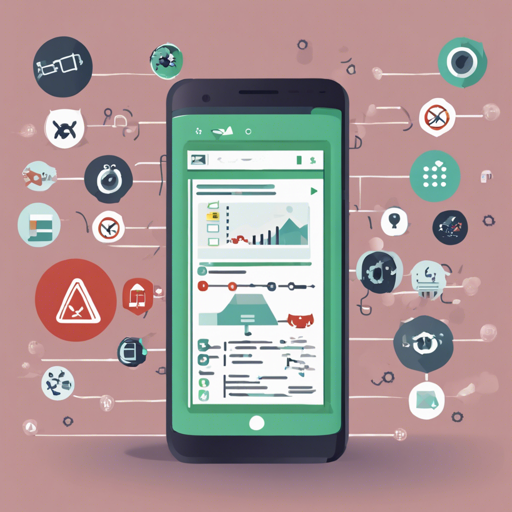If you’re developing an Android app, ensuring its stability can be a daunting task. However, with xCrash, you have a robust tool at your disposal for capturing Java crashes, native crashes, and Application Not Responding (ANR) events without needing root permissions. Let’s dive into how you can integrate this powerful library into your app.
Why Use xCrash?
xCrash provides extensive crash reporting capabilities that are essential for maintaining high-quality apps. Here are the primary features:
- Supports Android versions 4.1 to 11 (API level 16 – 30)
- Works with multiple architectures: armeabi-v7a, arm64-v8a, x86, and x86_64
- Captures detailed statistics about processes, threads, memory, file descriptors, and network activity
- No root permission needed!
Getting Started with xCrash
Integration is a breeze! Follow the steps below to set up xCrash in your Android application.
Step 1: Add Dependency
Include the xCrash library in your project by adding the following line in your build.gradle file:
dependencies {
implementation 'com.iqiyi.xcrash:xcrash-android-lib:3.0.0'
}Step 2: Specify ABI Filters
Next, configure your project to specify which application binary interfaces you want to support. Update your build.gradle with:
android {
defaultConfig {
ndk {
abiFilters 'armeabi-v7a', 'arm64-v8a', 'x86', 'x86_64'
}
}
}Step 3: Initialize xCrash
Lastly, initialize xCrash in your application class:
public class MyCustomApplication extends Application {
@Override
protected void attachBaseContext(Context base) {
super.attachBaseContext(base);
xcrash.XCrash.init(this);
}
}Or, if you prefer Kotlin:
class MyCustomApplication : Application() {
override fun attachBaseContext(base: Context) {
super.attachBaseContext(base)
xcrash.XCrash.init(this)
}
}Understanding xCrash with an Analogy
Think of xCrash as a vigilant security guard in a bustling mall – your app. Just like a guard watches for any incidents, xCrash keeps an eye on your app’s performance. Whenever something goes wrong—like a theft (a crash)—the guard notes down the incident and informs the authorities (you, the developer) by creating a detailed report. This report contains vital information needed to assess what went wrong, making it possible for you to take action and prevent future incidents! Just as different guards might patrol different sections of the mall, xCrash supports multiple architectures to ensure every aspect of your app is covered.
Troubleshooting Tips
Even the best tools sometimes face hiccups. Here are suggestions for common issues:
- App Crashes but No Reports Generated: Ensure that you have included the required dependencies and initialized xCrash in your application class properly. Double-check your ABI settings.
- Tombstone Files Not Found: By default, tombstone files are written to
Context#getFilesDir() + tombstones. Verify if you’re looking in the correct directory. - Questions or Issues? Join our channels for help: [GitHub Issues](https://github.com/iqiyixCrash/issues), [Telegram Public Group](https://t.me/android_native_geeks).
For more insights, updates, or to collaborate on AI development projects, stay connected with fxis.ai.
Conclusion
By following this guide, you can effectively harness the power of xCrash to enhance the reliability of your Android applications. At fxis.ai, we believe that such advancements are crucial for the future of AI, as they enable more comprehensive and effective solutions. Our team is continually exploring new methodologies to push the envelope in artificial intelligence, ensuring that our clients benefit from the latest technological innovations.
Additional Resources
Further your knowledge by exploring the available samples and documentation:
- Sample Application: Check out the xcrash_sample folder for practical examples.
- Documentation: For more detailed information, view the README.