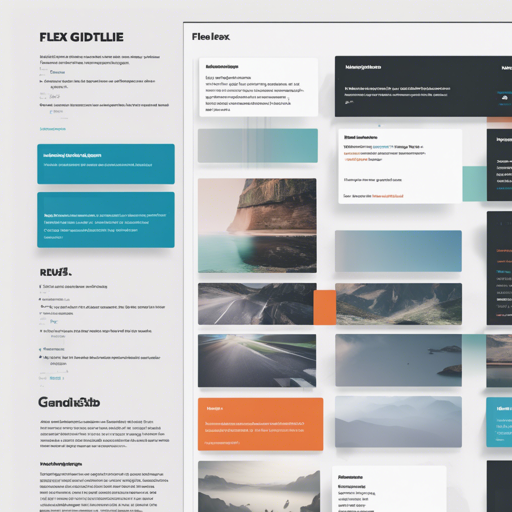Bootstrap 4 offers an impressive grid system that is essential for creating responsive web designs. In this article, we will explore the Bootstrap v4.4.1 grid system and its layout utilities, guiding you on how to implement these utilities into your projects effectively.
What’s Included
Why Use Bootstrap 4 Grid?
Bootstrap 4 does not provide some essential features out of the box, which can be beneficial for developers. Here’s what you get:
- Grid Equal-Width Multi-Row
- Sizing Utility
- Display Utility
- Spacing Utility
- Visibility Utility
- Position Utility
- Text Utility
- Screen Readers Utility
If none of the above utilities are necessary for your project, Bootstrap provides a simple grid-only version within its bundle. Check it out here.
How to Use Bootstrap Grid System
The grid system can be integrated into your project through Sass and CSS files. Let’s dive deeper.
Using CSS
Implementing Bootstrap’s grid system using CSS is quite simple:
- Download
cssgrid.min.cssorcssgrid.cssand include it in your project.
Using Sass
For those using Sass:
- Include the whole
scssfolder contents in your project. - Import
grid.scssinto your main Sass file.
Using NPM or Yarn
If you prefer managing packages, you can install the grid system through:
- NPM:
npm install bootstrap-4-grid - Yarn:
yarn add bootstrap-4-grid
Browser Support
This grid system uses autoprefixer to add necessary prefixes to your CSS files, supporting the last two versions of major browsers. For custom settings, refer to the customization instructions.
Note: Sass files don’t include browser-specific prefixes. If needed, use a post CSS tool to manage them. Angular CLI users are covered by default!
Customizing the Grid
You can tailor the Bootstrap grid to fit your specific needs. Here’s how:
Requirements
Once you have these, install the dependencies using:
npm installChanging Browser Support
To change the default browser support:
- Edit the query in the
browserlistfile located at the project root. - Run
grunt browserto apply the changes.
Changing Grid Options
To change default grid options, open scss/grid.scss and edit the necessary options. Then, simply run:
gruntTroubleshooting
If you encounter issues when implementing the Bootstrap 4 grid system, consider the following troubleshooting steps:
- Ensure all dependencies are installed correctly.
- Check for syntax errors in your Sass or CSS files.
- Verify paths to your stylesheet and scripts are correct.
- Ensure you’re using a compatible version of NodeJS and Grunt.
- For any other concerns, connect with us for insights and updates. For more insights, updates, or to collaborate on AI development projects, stay connected with fxis.ai.
At fxis.ai, we believe that such advancements are crucial for the future of AI, as they enable more comprehensive and effective solutions. Our team is continually exploring new methodologies to push the envelope in artificial intelligence, ensuring that our clients benefit from the latest technological innovations.