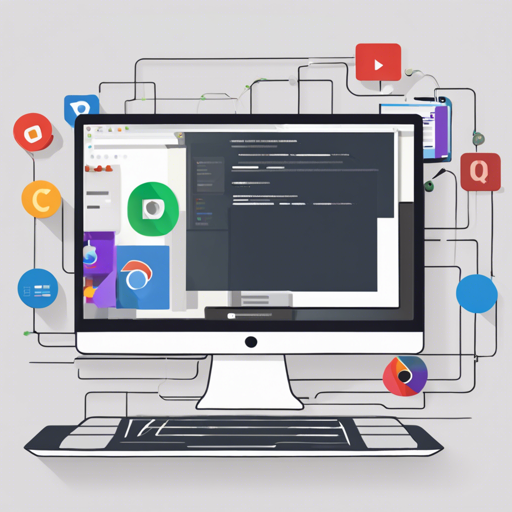Navigating the myriad of web browsers available today can be quite the challenge, especially when attempting to ensure compatibility across various platforms. This is where the power of Browserslist comes into play. In this guide, we will walk you through using Browserslist in conjunction with the Can I Use database to easily identify compatible browsers based on specific queries.
What is Browserslist?
Browserslist is a tool that allows developers to specify which browsers they want to support in their projects. Its integration with the Can I Use database provides up-to-date compatibility data for different browsers, making it essential for web development.
Using the Browserslist API
The Browserslist API enables developers to use the site in their own applications. To get started, you can utilize the API endpoint designed for browser compatibility queries. Here’s how:
- Access the API with the following format: https://browsersl.ist/api/browsers?q=defaults®ion=alt-as
- Parameters:
- q: This represents a query or configuration. Ensure it’s in .browserslist file format.
- region: An optional parameter to specify the region code. A list of region codes can be found here.
Example API Response
When you send a valid request to the API, you will receive the following structure as a response:
{
"config": "0.3%",
"lint": [{
"id": "countryWasIgnored",
"message": "Less than 80% coverage in China, Nigeria, Tanzania, Ghana, and Uganda regions"
}],
"region": "alt-as",
"coverage": 88.44,
"versions": {
"browserslist": "4.21.3",
"caniuse": "1.0.30001381",
"updated": 1675156330646,
"browsers": [{
"id": "chrome",
"name": "Chrome",
"coverage": 17.06,
"versions": {
"102": 0.72,
"103": 16.32
}
}]
}
}Troubleshooting Common Errors
When using the API, it’s possible to encounter errors. A common one is the 400 status code, which indicates a bad request. This can happen if you specify an unknown region name in your request, like so:
https://browsersl.ist/api/browsers?q=0%®ion=XXIn this case, the error message will state: “Unknown region name XX.” To resolve this, double-check the region code you are using against the list found here.
For more insights, updates, or to collaborate on AI development projects, stay connected with fxis.ai.
Setting Up a Local Environment for Browserslist Development
If you’re interested in running a local copy of Browserslist for development, follow these steps:
- Install Node.js 22 and pnpm 9.2.
- Navigate to your project directory and install dependencies using the command:
- Start a local server with a client-side watcher:
- To run the local server in production mode, use:
pnpm installpnpm startpnpm ssdeploy runConclusion
By following this guide, you should now have a solid understanding of how to utilize Browserslist and integrate it into your projects for maximum compatibility across web browsers. At fxis.ai, we believe that such advancements are crucial for the future of AI, as they enable more comprehensive and effective solutions. Our team is continually exploring new methodologies to push the envelope in artificial intelligence, ensuring that our clients benefit from the latest technological innovations.