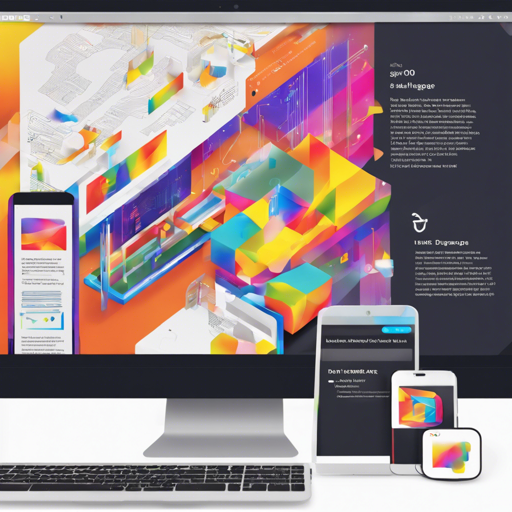Welcome to your guide on using the Flux Dev Lora Trainer! This powerful tool allows you to create stunning images from text prompts. In this article, we’ll walk you through the steps to get started, complete with troubleshooting tips to enhance your experience.
Getting Started with Flux Dev Lora Trainer
The Flux Dev Lora Trainer model is perfect for generating images that reflect your text suggestions. Follow these steps to harness its capabilities:
- Step 1: Installation: Make sure you have the necessary libraries installed, particularly the diffusers library.
- Step 2: Import Required Libraries: Start by importing the necessary components in your Python code.
- Step 3: Load the Pretrained Model: Utilize the following code snippet to load the Flux Dev Lora Trainer model.
from diffusers import AutoPipelineForText2Image
import torch
pipeline = AutoPipelineForText2Image.from_pretrained("black-forest-labs/FLUX.1-dev", torch_dtype=torch.float16).to("cuda")
pipeline.load_lora_weights("hodeehum/flux-dev-lora-trainer", weight_name="lora.safetensors")
image = pipeline("your prompt").images[0]How It Works: An Analogy
Imagine you are a chef in a kitchen, and the Flux Dev Lora Trainer is a high-end mixer that can create a variety of dishes. The text prompt you provide is like the recipe you want to follow.
- The model ingredients are unpacked by the mixer when you import the necessary libraries.
- Adding the weights ensures that the mixer has the right attachments to create the dish you want, which is done through the
load_lora_weightsmethod. - Finally, your chosen recipe (the prompt) is put into the mixer, leading to the delicious output (the generated image) that you see in the end.
Triggering Image Generation
To generate an image, you simply need to use the trigger words specified. For instance, you can utilize the word tjk to initiate the image creation process.
Troubleshooting Common Issues
If you encounter any issues while using the Flux Dev Lora Trainer, consider the following troubleshooting tips:
- Check your library versions to ensure compatibility.
- Verify that your CUDA is properly set up and functioning if you experience performance issues.
- Make sure you are using the correct model name when loading the trainer.
For more insights, updates, or to collaborate on AI development projects, stay connected with fxis.ai.
Conclusion
You’ve now learned how to effectively utilize the Flux Dev Lora Trainer for generating images from text prompts. By following these steps and keeping our troubleshooting tips in mind, you’re well on your way to creating stunning AI-generated visuals.
At fxis.ai, we believe that such advancements are crucial for the future of AI, as they enable more comprehensive and effective solutions. Our team is continually exploring new methodologies to push the envelope in artificial intelligence, ensuring that our clients benefit from the latest technological innovations.