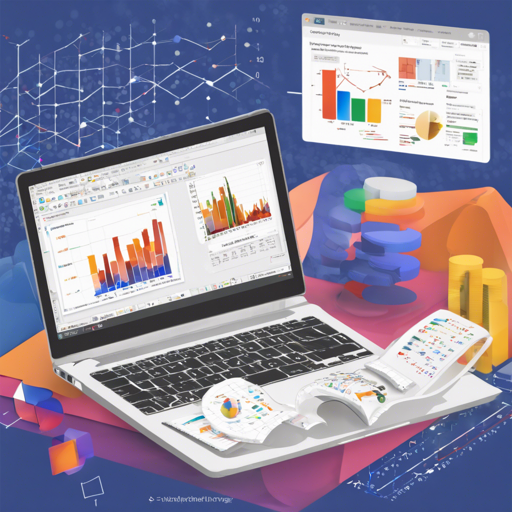In the realm of data science, Jupyter Notebooks are a powerful tool that allows for an interactive approach to programming in Python. This blog post will guide you through the essentials of using Jupyter Notebooks as presented in the book Python for Probability, Statistics, and Machine Learning and its updated second edition.
Getting Started with Jupyter Notebooks
Before diving into the specifics, let’s highlight how to get Jupyter Notebooks set up on your system:
- Install Python 3.6 or above.
- Utilize a package manager like
pipto install Jupyter by running:pip install jupyter - Once installed, launch Jupyter by typing:
jupyter notebook
Exploring Probability, Statistics, and Machine Learning Concepts
With Jupyter Notebooks ready, it’s time to explore the diverse topics encompassed in the book. The tools provided are designed to facilitate probabilistic analyses, statistical modeling, and machine learning methods.
Understanding the Code
Let’s consider a sample code snippet from the Jupyter Notebooks. Imagine that this code is akin to a recipe in a cookbook—each line is a step you follow to create a delightful dish.
import numpy as np
import pandas as pd
import matplotlib.pyplot as plt
data = np.random.normal(0, 1, 1000)
plt.hist(data, bins=30)
plt.title('Histogram of Normally Distributed Data')
plt.show()Here’s what each line represents in our recipe:
- The first line, like gathering ingredients, imports the necessary libraries: NumPy for numerical operations, Pandas for data manipulation, and Matplotlib for plotting.
- Next, we create a batch of random numbers using NumPy, similar to measuring out our ingredients for baking.
- Finally, we bake our ingredients in the oven—here, it translates to plotting the histogram of our generated normal data. This visualization helps us understand the distribution of our data.
Troubleshooting Common Issues
While Jupyter Notebooks are user-friendly, you might run into a few hiccups along the way. Here’s how to tackle some common problems:
- Kernel not starting: Restart your Jupyter server and ensure that Python is installed correctly.
- Code doesn’t execute: Make sure you’ve selected the correct kernel corresponding to your Python version.
- Package not found: Install the required package using
pipcommand.
For more insights, updates, or to collaborate on AI development projects, stay connected with fxis.ai.
Advance Your Learning Journey
For those looking to dig deeper, the latest second edition of the book is available. Learn more about it here and access the corresponding Jupyter Notebooks for practice.
At fxis.ai, we believe that such advancements are crucial for the future of AI, as they enable more comprehensive and effective solutions. Our team is continually exploring new methodologies to push the envelope in artificial intelligence, ensuring that our clients benefit from the latest technological innovations.