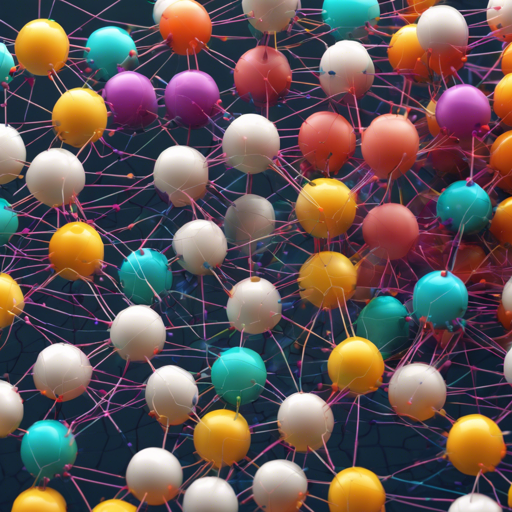Capsule Networks are an innovative architecture designed to improve neural networks by encapsulating spatial hierarchies between features. If you’re eager to dive into the world of Capsule Networks and visualize their mechanics, this guide will walk you through the essential steps to set up and run a visualization tool. Let’s get started!
Setup
First things first, we need to install the required Python packages. You can easily do this using pip from your terminal. Here’s how:
pip install -r requirements.txtRunning the Tool
With the necessary packages installed, it’s time to run the Flask application that powers our visualization tool. Follow these steps:
- Open your terminal or command prompt.
- Run the following command to start the application:
- Once the application is running, open your web browser and navigate to http://localhost:5000.
python run_visualization.pyCongratulations! Your Capsule Network visualization tool is now up and running!
Testing Your Own Images
Ready to see how Capsule Networks can work with your own images? Here’s how you can test them:
- Place your images in the
test_imagesdirectory. - In your terminal, run the following command, replacing
[filename]with the name of your image file:
python render.py [filename]This will process your image using the Capsule Network and display the results in your web application.
Understanding the Code: An Analogy
Think of Capsule Networks like a team of specialists in a hospital. Each doctor (a capsule) is responsible for understanding and interpreting different aspects of a patient’s condition (features of the image). Instead of relying on a single generalist (traditional neurons), each specialist communicates with other doctors to provide a comprehensive diagnosis (multi-dimensional understanding). This is why Capsule Networks can detect patterns like orientation, size, and even the relationship between features better than traditional networks.
Troubleshooting
If you encounter any issues while setting up or running the visualization tool, here are a few troubleshooting ideas:
- Ensure all required libraries are installed properly. Run the pip command again if you’re facing module import errors.
- Double-check that you have placed your images in the correct
test_imagesdirectory. - If the web application doesn’t open, verify that the Flask server is running without errors in the terminal.
For more insights, updates, or to collaborate on AI development projects, stay connected with fxis.ai.
Conclusion
At fxis.ai, we believe that such advancements are crucial for the future of AI, as they enable more comprehensive and effective solutions. Our team is continually exploring new methodologies to push the envelope in artificial intelligence, ensuring that our clients benefit from the latest technological innovations.