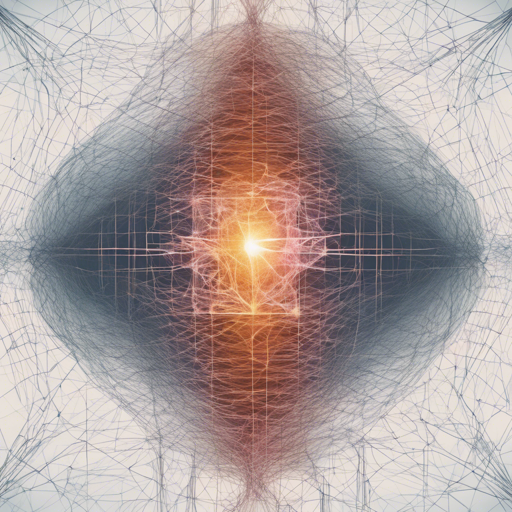Torchview is an incredible tool for visualizing PyTorch models, presenting them in the form of intuitive visual graphs. This makes it easier to comprehend models by displaying their tensors, modules, and operations alongside input-output shapes. In this blog post, we will guide you through the installation process, how to utilize Torchview, and troubleshoot potential issues.
Installation of Torchview
To use Torchview, you first need to ensure you have Graphviz installed, as it is essential for rendering visualizations.
Steps to Install Graphviz
- For Debian-based Linux (like Ubuntu):
sudo apt-get install graphviz - For Windows:
choco install graphviz - For macOS:
brew install graphviz
After Graphviz is up and running, you can install Torchview with either of the following commands:
- Using pip:
pip install torchview - Using conda:
conda install -c conda-forge torchview - For the most updated version directly from the repository:
pip install git+https://github.com/mert-kurt/torchview.git
Using Torchview
Once you’ve installed Torchview, you can visualize your PyTorch models with ease. Here’s a quick analogy to help you understand the usage of Torchview:
Analogy: Imagine you’re trying to understand a complex machine with many interconnected parts. Each part represents a module in your PyTorch model. When you use a flashlight to shine light on the machine, you can see how each component connects and functions together. Torchview acts as that flashlight, illuminating the hidden intricacies of your model.
Example Code
Here’s a simple example for drawing your model graph:
from torchview import draw_graph
# Assume MLP is a defined model
model = MLP()
batch_size = 2
# device='meta' - no memory is consumed for visualization
model_graph = draw_graph(model, input_size=(batch_size, 128), device='meta')
model_graph.visual_graph
Common Challenges and Troubleshooting
While Torchview is a robust tool, users might run into some issues. Here are a few troubleshooting ideas:
- Visuals are Cropped in VSCode: If your visuals appear cropped, this may be due to large sizes and SVG rendering on VSCode. To fix this, try running:
import graphviz
graphviz.set_jupyter_format('png')
For more insights, updates, or to collaborate on AI development projects, stay connected with fxis.ai.
Conclusion
Torchview is a powerful visualization tool that brings transparency to the workings of complex PyTorch models. By following the steps in this guide, you should have all the necessary components to successfully visualize your deep learning models.
At fxis.ai, we believe that such advancements are crucial for the future of AI, as they enable more comprehensive and effective solutions. Our team is continually exploring new methodologies to push the envelope in artificial intelligence, ensuring that our clients benefit from the latest technological innovations.