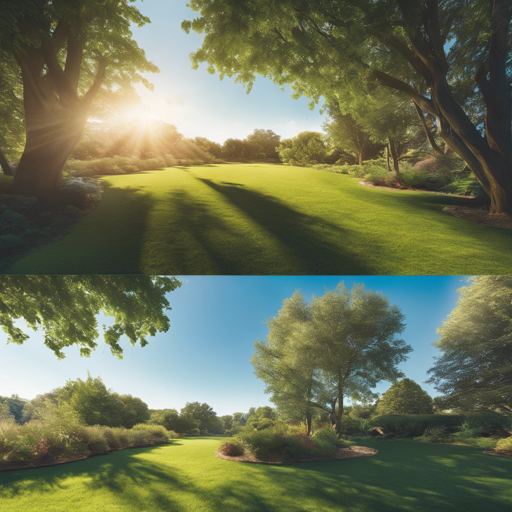Have you ever wished to relight an outdoor scene, making it look vibrant and fresh? Enter Neural Radiance Fields (NeRF), a game-changing technology that allows you to do just that! In this guide, we’ll walk you through the steps of using the NeRF for Outdoor Scene Relighting codebase.
Introduction to NeRF for Outdoor Scene Relighting
This incredible codebase is based on the NeRF++ codebase and is designed to enable realistic relighting of outdoor environments. But before jumping into the technical details, let’s break this process down with a fun analogy: Imagine you’re a photographer who has an album filled with photos. Each photo captures a moment, but some are shaded, and others lack the warmth of sunlight. By using NeRF technology, you can step into a dark room, flick the light switch, and transform those photos to make them sparkle like they were taken on a perfect sunny day! Now, let’s dive into the three major components: data preparation, model training, and testing.
Setting Up the Data
Your first step is to prepare your image data:
- Download the datasets and preprocessed Trevi dataset from here.
- Place the downloaded folders into the data sub-folder in the code directory.
For more customization, follow the steps below:
- Set the path to your colmap binary in colmap_runner run_colmap.py:13.
- Create a new dataset directory in data, such as ‘data/newdataset’, and create subfolders for source and output.
- Copy all images to ‘data/newdataset/source’.
- Run the script
colmap_runner run_colmap.py data/newdatasetin the root folder.
Training Your Model
Once the data is set up, it’s time to configure your model for training:
- Create train, validation, and test splits for your dataset.
- Generate camera parameters using
colmap_runner cvt.py. - Create a dataset config file, adjusting the paths accordingly.
- Launch the training by executing
python ddp_train_nerf.py --config configs/newdataset.txt.
Running Tests and Demos
Testing the model is just as crucial as training. Use the scripts in the scripts subfolder for both training and testing processes. To run a VR demo, ensure you have an OpenVR runtime like SteamVR and execute run.bat in the hellovr_opengl directory. For mesh extraction from models, run:
ddp_mesh_nerf.py --config lk2final.txtTroubleshooting Steps
If you encounter issues, here are a few troubleshooting tips:
- Ensure that paths defined in the scripts are correct and that all images are in the proper format.
- If your model training isn’t responding as expected, check your dataset for missing camera parameters or undistorted images.
- Revisit the configuration files to ensure consistency with the dataset structure.
- If your demo fails to run, confirm that OpenVR runtime is correctly installed.
For more insights, updates, or to collaborate on AI development projects, stay connected with fxis.ai.
Conclusion
By following these steps, you can unlock the true potential of NeRF for Outdoor Scene Relighting. At fxis.ai, we believe that such advancements are crucial for the future of AI, as they enable more comprehensive and effective solutions. Our team is continually exploring new methodologies to push the envelope in artificial intelligence, ensuring that our clients benefit from the latest technological innovations.