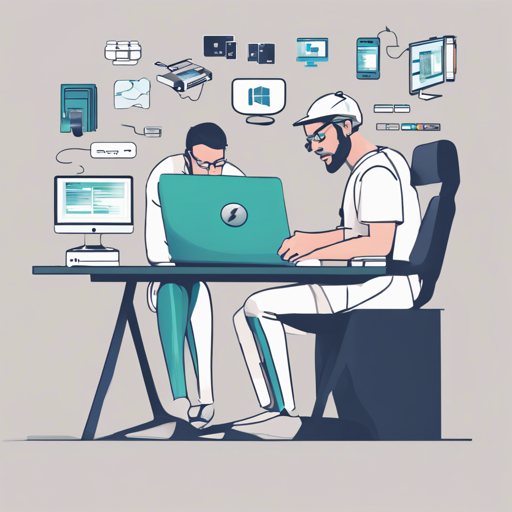The Java Does USB library is a powerful tool that allows you to interact with USB devices in Java. It is designed to query connected USB devices and communicate through custom vendor-specific protocols. This library is not aimed at standard USB devices like mass storage or keyboards, but rather those that require specialized communication.
Getting Started with Java Does USB
To embark on your USB adventure, you first need to integrate the Java Does USB library into your project. Here’s how:
Adding the Library to Your Project
Maven
If you are using Maven for your project, include the following dependency in your pom.xml:
<dependency>
<groupId>net.codecrete.usb</groupId>
<artifactId>java-does-usb</artifactId>
<version>1.0.0</version>
</dependency>Gradle
For Gradle users, simply add this line to your build.gradle file:
compile group: 'net.codecrete.usb', name: 'java-does-usb', version: '1.0.0'Enumerating USB Devices
Once the library is added, you can start working with USB devices. Here’s a simple example to list all connected USB devices:
package net.codecrete.usb.sample;
import net.codecrete.usb.Usb;
public class EnumerateDevices {
public static void main(String[] args) {
for (var device : Usb.getDevices()) {
System.out.println(device);
}
}
}Think of this approach like having a universal remote (the Java Does USB library) that can control various brands of electronic devices (different USB devices). Just as you would press a button on the remote to check what devices are available, the code above does the same. It queries all connected USB devices and lists them for your convenience.
Platform-specific Considerations
- macOS: There are no special considerations. The library allows Java applications to connect to any USB device smoothly.
- Linux: This library only runs on distributions with systemd. Make sure you have the appropriate permissions set to access USB devices.
- Windows: Only devices using the WinUSB driver can be opened. Ensure your USB devices implement the necessary control requests or use software like Zadig to install the driver.
Troubleshooting
If you encounter issues, here are a few troubleshooting tips:
- 32-bit versions not working: The Foreign Function and Memory API has not been implemented for 32-bit operating systems.
- Running on older JDK versions: Ensure you’re using the correct version of the library that corresponds to your JDK. Some features will require enabling preview features.
- Permissions on Linux: Ensure you create a file named
etc/udev/rules.d/80-javadoesusb-udev.ruleswith the appropriate content for device permissions. - Device Driver Installation: If you’re on Windows and can’t connect, verify that the device has the correct driver installed. Look into auto-installation through special control requests.
For more insights, updates, or to collaborate on AI development projects, stay connected with fxis.ai.
Conclusion
With the Java Does USB library, working with USB devices has never been easier. By following the steps outlined here, you can smoothly integrate USB functionality into your Java applications.
At fxis.ai, we believe that such advancements are crucial for the future of AI, as they enable more comprehensive and effective solutions. Our team is continually exploring new methodologies to push the envelope in artificial intelligence, ensuring that our clients benefit from the latest technological innovations.