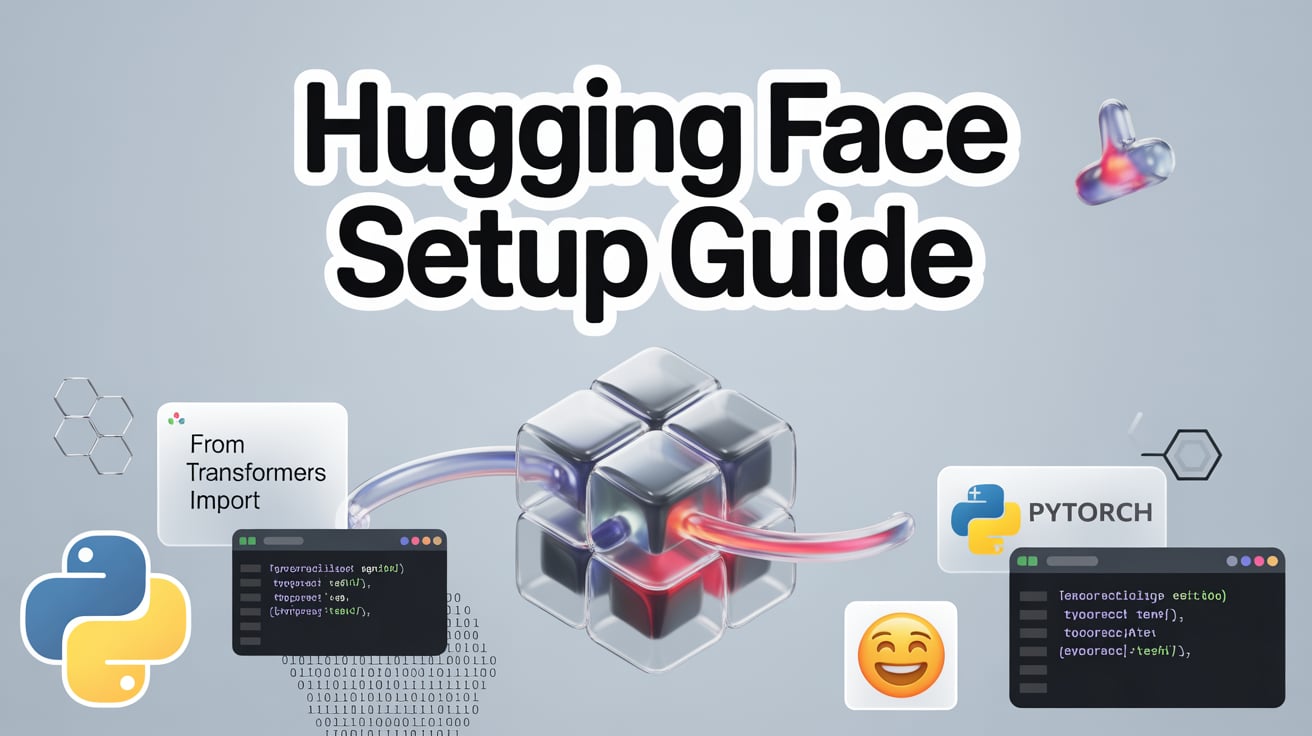The world of artificial intelligence has been revolutionized by transformer models. Consequently, developers and researchers need robust tools to harness these powerful architectures. This comprehensive Hugging Face setup guide will walk you through everything needed to get started with one of the most popular machine learning libraries available today.
Hugging Face Transformers has become the go-to platform for implementing state-of-the-art natural language processing models. Moreover, it provides an intuitive interface that bridges the gap between cutting-edge research and practical applications. Whether you’re building chatbots, analyzing sentiment, or creating content generation systems, this Hugging Face setup tutorial will set you on the right path.
Installing Hugging Face Transformers Library
First and foremost, setting up the Transformers library requires a proper Python environment. Before diving into the installation process, ensure you have Python 3.7 or higher installed on your system.
Prerequisites
Initially, you’ll need to prepare your system with these essential components:
- Python 3.7+ – The foundation for running Transformers
- pip or conda – Package managers for easy installation
- Virtual environment – Recommended for project isolation
- CUDA toolkit (optional) – For GPU acceleration
Installation Methods
Subsequently, there are several ways to complete your Hugging Face setup:
1: Using pip (Recommended)
pip install transformers
2: From source
pip install git+https://github.com/huggingface/transformers
3: With optional dependencies
pip install transformers[torch]
pip install transformers[tf-cpu]
Furthermore, if you plan to work with audio or vision tasks, consider installing additional dependencies:
pip install transformers[vision]
pip install transformersVerifying Installation
After installation, verify your Hugging Face setup by running this simple test:
import transformers
print(transformers.__version__)
Setting Up Your Development Environment
Creating an optimal development environment is crucial for successful machine learning projects. Therefore, let’s configure your workspace properly for maximum productivity.
Virtual Environment Setup
First, create an isolated environment to avoid package conflicts:
python -m venv huggingface_env
source huggingface_env/bin/activate # On Windows: huggingface_env\Scripts\activate
Essential Dependencies
Next, install the core dependencies that complement your Hugging Face setup:
- PyTorch or TensorFlow – Deep learning frameworks
- NumPy – Numerical computing library
- Pandas – Data manipulation and analysis
- Jupyter Notebook – Interactive development environment
pip install torch torchvision torchaudio
pip install numpy pandas jupyter
IDE Configuration
Additionally, consider using these development tools for enhanced productivity:
Visual Studio Code Extensions:
- Python extension pack
- Jupyter extension
- GitHub Copilot (optional)
PyCharm Setup:
- Configure Python interpreter
- Enable scientific mode
- Install relevant plugins
GPU Support Configuration
If you have a compatible NVIDIA GPU, enable CUDA support:
pip install torch torchvision torchaudio --index-url https://download.pytorch.org/whl/cu118
Verify GPU availability:
import torch
print(torch.cuda.is_available())
Loading Pre-trained Models
Once your Hugging Face setup is complete, loading pre-trained models becomes straightforward. The library provides thousands of ready-to-use models for various tasks.
Model Hub Overview
The Hugging Face Model Hub hosts over 100,000 models. Consequently, you can find models for:
- Text classification – Sentiment analysis, spam detection
- Question answering – Information retrieval systems
- Text generation – Content creation, chatbots
- Translation – Multi-language support
- Summarization – Document processing
Loading Models and Tokenizers
Here’s how to load your first model:
from transformers import AutoTokenizer, AutoModel
# Load tokenizer and model
tokenizer = AutoTokenizer.from_pretrained('bert-base-uncased')
model = AutoModel.from_pretrained('bert-base-uncased')
Pipeline API
Furthermore, the Pipeline API provides the simplest way to use pre-trained models:
from transformers import pipeline
# Create a sentiment analysis pipeline
classifier = pipeline('sentiment-analysis')
result = classifier('I love using Hugging Face!')
print(result)
Custom Model Loading
For specific use cases, you might need to load models with custom configurations:
from transformers import BertTokenizer, BertForSequenceClassification
tokenizer = BertTokenizer.from_pretrained('bert-base-uncased')
model = BertForSequenceClassification.from_pretrained(
'bert-base-uncased',
num_labels=3,
output_attentions=False,
output_hidden_states=False
)
Caching and Storage
Models are automatically cached locally after first download.
However, you can customize the cache directory:
import os
os.environ['TRANSFORMERS_CACHE'] = '/path/to/your/cache'
Basic Inference Examples
Now that your Hugging Face setup is ready, let’s explore practical inference examples. These demonstrations will help you understand how to implement real-world applications.
Text Classification Example
Text classification is one of the most common NLP tasks. Here’s a complete example:
from transformers import pipeline
# Initialize classifier
classifier = pipeline('text-classification',
model='cardiffnlp/twitter-roberta-base-sentiment-latest')
# Classify text
texts = [
"This product is amazing!",
"I hate waiting in long queues",
"The weather is okay today"
]
results = classifier(texts)
for text, result in zip(texts, results):
print(f"Text: {text}")
print(f"Sentiment: {result['label']} (Score: {result['score']:.4f})\n")
Question Answering
Similarly, implementing question answering systems becomes effortless:
from transformers import pipeline
# Create QA pipeline
qa_pipeline = pipeline('question-answering')
context = """
Hugging Face is a company that develops tools for building applications
using machine learning. The company was founded in 2016 and is based in New York.
"""
question = "When was Hugging Face founded?"
answer = qa_pipeline(question=question, context=context)
print(f"Answer: {answer['answer']}")
print(f"Confidence: {answer['score']:.4f}")
Text Generation
Additionally, text generation showcases the creative potential of transformer models:
from transformers import pipeline
# Initialize generator
generator = pipeline('text-generation', model='gpt2')
# Generate text
prompt = "The future of artificial intelligence is"
generated = generator(prompt, max_length=100, num_return_sequences=2)
for i, text in enumerate(generated):
print(f"Generated text {i+1}:")
print(text['generated_text'])
print()
Named Entity Recognition
Furthermore, NER helps extract important information from text:
from transformers import pipeline
# Create NER pipeline
ner = pipeline('ner', aggregation_strategy='simple')
text = "Apple Inc. was founded by Steve Jobs in Cupertino, California."
entities = ner(text)
for entity in entities:
print(f"Entity: {entity['word']}")
print(f"Label: {entity['entity_group']}")
print(f"Confidence: {entity['score']:.4f}\n")
Troubleshooting Common Issues
Even with a proper Hugging Face setup, you might encounter some challenges. Therefore, let’s address the most common issues and their solutions.
Memory Issues
Large transformer models can consume significant memory. Consequently, here are optimization strategies:
- Use smaller models – Consider distilled versions
- Enable gradient checkpointing – Trade computation for memory
- Implement model parallelism – Distribute across multiple GPUs
- Use mixed precision training – Reduce memory footprint
# Example: Using a smaller model
from transformers import pipeline
# Instead of large model
classifier = pipeline('sentiment-analysis', model='distilbert-base-uncased-finetuned-sst-2-english')
CUDA Out of Memory
When working with GPUs, memory errors are common. Here’s how to handle them:
import torch
# Clear GPU cache
torch.cuda.empty_cache()
# Reduce batch size
batch_size = 8 # Instead of 32
# Use CPU fallback
device = torch.device('cuda' if torch.cuda.is_available() else 'cpu')
Model Loading Errors
Sometimes models fail to load properly. These solutions often help:
- Check internet connection – Models download from remote servers
- Verify model name – Ensure correct spelling and availability
- Update transformers library – Use the latest version
- Clear cache – Remove corrupted cached files
# Clear transformers cache
import shutil
import os
from pathlib import Path
cache_dir = Path.home() / '.cache' / 'huggingface' / 'transformers'
if cache_dir.exists():
shutil.rmtree(cache_dir)
Tokenization Issues
Tokenization problems can affect model performance. Address them with:
from transformers import AutoTokenizer
tokenizer = AutoTokenizer.from_pretrained('bert-base-uncased')
# Handle special tokens properly
text = "Hello [MASK] world!"
tokens = tokenizer(text, add_special_tokens=True, return_tensors='pt')
Version Compatibility
Lastly, ensure all dependencies are compatible:
pip install transformers --upgrade
pip install torch --upgrade
This comprehensive Hugging Face setup guide provides everything needed to start your journey with transformer models. Remember that practice and experimentation will help you master these powerful tools.
FAQs:
1. What Python version is required for Hugging Face Transformers?
Python 3.7 or higher is required. However, Python 3.8+ is recommended for optimal performance and compatibility with the latest features.
2. Can I use Hugging Face Transformers without a GPU?
Absolutely! While GPUs accelerate training and inference, all models work on CPU. For small models and basic inference, CPU performance is often sufficient.
3. How much storage space do pre-trained models require?
Model sizes vary significantly. Small models like DistilBERT require ~250MB, while large models like GPT-3 can exceed 350GB. Plan storage accordingly.
4. Is Hugging Face Transformers free to use?
Yes, the library is open-source and free. However, some premium features on Hugging Face Hub require paid subscriptions for commercial use.
5. How do I update to the latest version?
Use pip install transformers --upgrade to get the latest version. Always check the changelog for breaking changes before upgrading production systems.
Stay updated with our latest articles on fxis.ai