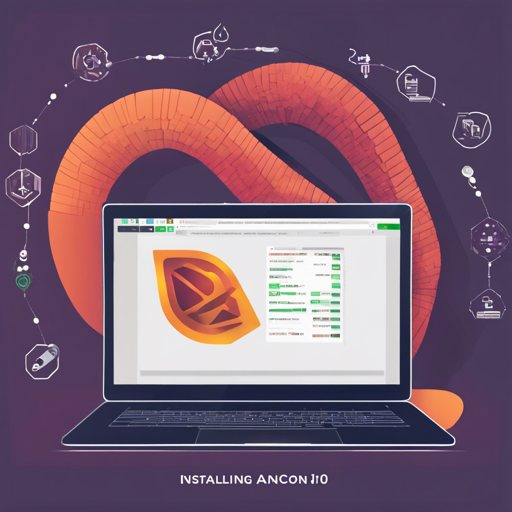In this blog, we will explore how to set up PyTorch with Anaconda and CUDA 10.0. This guide is designed to be user-friendly, ensuring that both beginners and seasoned programmers can follow along smoothly.
Prerequisites
Before we get started, ensure you have the following:
- Anaconda installed on your system
- A compatible NVIDIA GPU if you want to leverage CUDA
Step 1: Configure Anaconda Channels
To ensure you can access the necessary packages, you’ll need to configure your Anaconda channels. Open your terminal and execute the following commands:
conda config --add channels https://mirrors.tuna.tsinghua.edu.cn/anaconda/pkgs/free
conda config --add channels https://mirrors.tuna.tsinghua.edu.cn/anaconda/pkgs/main
conda config --add channels https://mirrors.tuna.tsinghua.edu.cn/anaconda/cloud/pytorch
conda config --set show_channel_urls yesStep 2: Install PyTorch, torchvision, and CUDA toolkit
Now, you are ready to install PyTorch alongside the torchvision library and the CUDA toolkit. Run the following command:
conda install pytorch torchvision cudatoolkit=10.0 -c pytorchStep 3: Install Additional Libraries
Next, let’s install other useful libraries like NumPy, Matplotlib, Pillow, and Pandas. These libraries will help you with data manipulation and visualization:
pip install numpy matplotlib pillow pandasUnderstanding the Installation Process: An Analogy
Think of installing PyTorch as setting up a new kitchen. You have a series of steps to ensure that everything is ready for cooking:
- Configuring Anaconda Channels: This step is like organizing your kitchen space. You want to ensure that all necessary ingredients (packages) are accessible. By adding channels, you create a pathway to your ingredients.
- Installing PyTorch: This is akin to bringing in your essential kitchen appliances (like an oven or blender). PyTorch is the main tool you need for your cooking (model training).
- Installing Additional Libraries: These libraries are like your pots, pans, and utensils. They help you prepare and present your dishes (data)! Without them, your cooking would be quite limited.
Troubleshooting Tips
If you encounter issues during installation, try the following troubleshooting ideas:
- Ensure that Anaconda is installed correctly and added to your system’s PATH environment.
- Check for compatibility of CUDA with your graphics card.
- Make sure you have a stable internet connection when adding channels and downloading packages.
- If an installation fails, try updating Anaconda by running
conda update condain your terminal. - For more insights, updates, or to collaborate on AI development projects, stay connected with fxis.ai.
At fxis.ai, we believe that such advancements are crucial for the future of AI, as they enable more comprehensive and effective solutions. Our team is continually exploring new methodologies to push the envelope in artificial intelligence, ensuring that our clients benefit from the latest technological innovations.
Conclusion
With these simple steps, you’ve successfully set up PyTorch with Anaconda and CUDA 10.0! You’re now ready to start building and training your machine learning models. Happy coding!