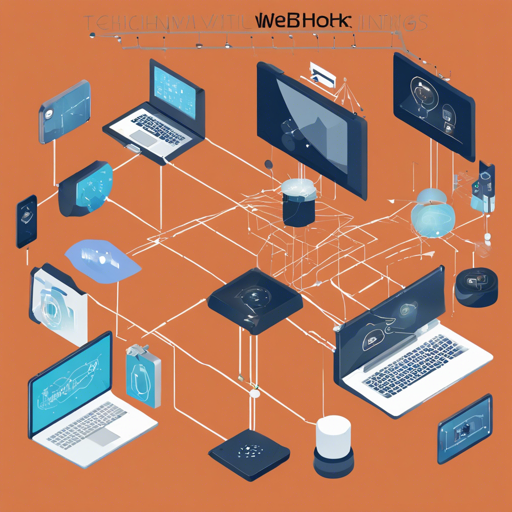Are you ready to supercharge your note-taking workflow in Obsidian? With the power of webhooks, you can connect your editor to various applications like Google Assistant, Spotify, and Slack, making it easier than ever to capture moments and ideas on the go. This guide will show you how to set up webhooks in Obsidian, along with troubleshooting tips and tricks.
What Are Webhooks?
Webhooks are automated messages sent from apps when a specific event occurs. Imagine a highly organized butler who remembers and records everything you say or do—this is what webhooks do for your note-taking. They enable various applications to communicate seamlessly, allowing you to add notes to Obsidian without lifting a finger.
Example Use Cases
- Add quick thoughts to your notes by talking to your Google Assistant
- Capture a note every time you like a song on Spotify
- Capture a note every time you react to a Slack message with a pencil emoji
- Change or add notes any time you perform actions in other apps
Setting Up Your First Webhook
Let’s walk through the process of setting up a simple webhook using Spotify as an example:
- Install the Obsidian plugin from the official releases page.
- Go to obsidian-buffer.web.app to sign up for the service.
- Generate a login token and install it into the webhook plugin settings in Obsidian.
- Use the webhook URL on the service website with your favorite automation service.
- To connect Spotify, link IFTTT to your Spotify account.
- Create an applet that connects the new saved track event to the webhook service.
- Paste the webhook URL into the service URL field in IFTTT.
- Change the content type to text/plain.
- Change the method type to POST.
- In the request body, you can now type markdown to be appended to a note. Use the ingredients button to reference information from the Spotify event.
markdown- [[Spotify.newSavedTrack.ArtistName]] [[Spotify.newSavedTrack.AlbumName]] - Spotify.newSavedTrack.TrackNameUnderstanding the Code
Let’s explore the webhook configuration code using an analogy. Think of it like setting up a mailing list with specific interests. The code snippet modifies a checklist every time someone adds to the list, e.g., whenever there’s a new saved track on Spotify. Each entry is like a postcard sent to your note—containing the artist’s name, the album, and the track title.
Troubleshooting Tips
If you run into any issues during setup, here are some troubleshooting ideas:
- Ensure you’ve installed the Obsidian plugin correctly and that all settings have been configured.
- Double-check that your login token is valid and properly inserted.
- Make sure the connectivity between your automation service (like IFTTT) and Obsidian is established correctly.
- If the note isn’t updating or capturing events, revisit the request body format and ensure it adheres to markdown syntax.
For more insights, updates, or to collaborate on AI development projects, stay connected with fxis.ai.
Why This Matters
Integrating webhooks with Obsidian not only streamlines your note-taking process but also brings effortless organization to your thoughts and activities. It’s akin to having a personal assistant who captures every important moment for you.
At fxis.ai, we believe that such advancements are crucial for the future of AI, as they enable more comprehensive and effective solutions. Our team is continually exploring new methodologies to push the envelope in artificial intelligence, ensuring that our clients benefit from the latest technological innovations.
Conclusion
With webhooks, your note-taking experience in Obsidian can transcend the mundane and become a powerful tool for capturing life’s moments. So, integrate your favorite apps and never miss a thought again!