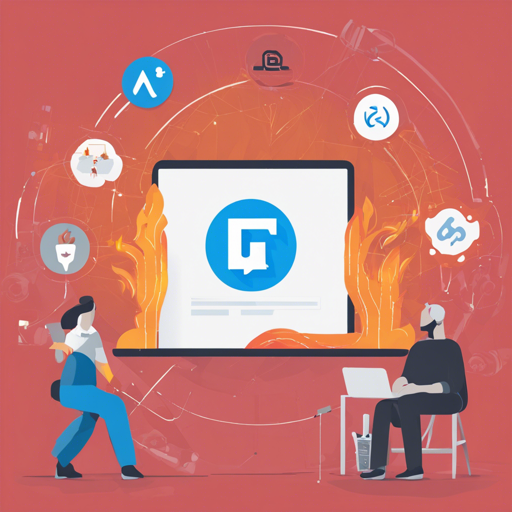In this blog, we delve into the process of integrating Firebase into your iOS projects using Carthage, a decentralized dependency manager that simplifies the inclusion of external libraries. Although the original Firebase repository has transitioned away from this approach, this guide will provide a clear path to getting Firebase up and running in your projects.
About Firebase and Carthage
Firebase is a platform developed by Google that provides a multitude of tools for building web and mobile applications, including analytics, authentication, cloud storage, and more. Carthage is a lightweight dependency manager for iOS that allows you to integrate libraries into your Xcode projects seamlessly. Together, they offer a robust solution for managing project dependencies.
Step-by-Step Integration
Follow these steps to integrate Firebase using Carthage:
- Install Carthage:
Use Homebrew to install Carthage. Run the following commands in your terminal:
bash $ brew update $ brew install carthage - Create a Cartfile:
Create a file named `Cartfile` in your project directory and specify Firebase as a dependency:
ogdl github "soheilbm/Firebase" - Run Carthage Update:
In your terminal, navigate to the directory containing your Cartfile and run:
bash $ carthage update - Link the Frameworks:
Drag the built `Firebase.framework` files into your Xcode project. Ensure you check “Copy items if needed”. Add the following settings in your build:
- Add `-ObjC` to “Other Linker Settings”.
- Enable “ALWAYS_EMBED_SWIFT_STANDARD_LIBRARIES” in build settings.
- Include Required Frameworks:
Depending on the services you intend to use, make sure to include additional frameworks such as:
- Analytics: FirebaseAnalytics.framework, FirebaseCore.framework
- Auth: FirebaseAuth.framework
- Storage: FirebaseStorage.framework
- Add GoogleService-Info.plist:
Don’t forget to add your `GoogleService-Info.plist` file to your project as it’s crucial for Firebase to function correctly.
The Analogy of Building Your Home
Think of integrating Firebase with Carthage like constructing a new home. Carthage is your contractor, simplifying the process of gathering materials (frameworks). As you decide what features your home will have (Firebase functionalities), you instruct the contractor (Carthage) to fetch the required materials. You’ll specify what you need in the Cartfile, which is similar to giving the contractor a blueprint. Once everything is collected and placed (built frameworks in Xcode), your home is ready to be filled with life and activities—like users enjoying the features of your Firebase-integrated app.
Troubleshooting Common Issues
While integrating Firebase can be straightforward with this guide, you may encounter some issues. Here are potential solutions:
- Build Failures: Ensure that you have included all necessary frameworks in your project settings and have the correct flags set.
- Framework Not Found: Double-check that the frameworks were correctly dragged into your project and under the appropriate target settings.
- Carthage not recognized: If you receive an error that Carthage is not recognized, ensure that it is installed and available in your PATH variable.
For more insights, updates, or to collaborate on AI development projects, stay connected with fxis.ai.
Conclusion
Integrating Firebase using Carthage provides an excellent way to manage dependencies effectively while leveraging powerful tools for your iOS applications. By following these structured steps, you can successfully bring Firebase to your projects and enrich user experiences.
At fxis.ai, we believe that such advancements are crucial for the future of AI, as they enable more comprehensive and effective solutions. Our team is continually exploring new methodologies to push the envelope in artificial intelligence, ensuring that our clients benefit from the latest technological innovations.