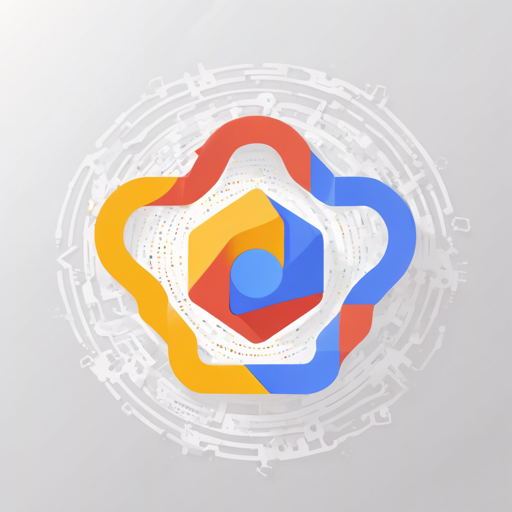Are you ready to amplify your Shiny applications with Google Firebase? This guide walks you through the steps to integrate Firebase for authentication effortlessly. Think of Firebase as your application’s personal bouncer—it checks on your users and grants them access based on their identity, ensuring your app remains secure while providing a smooth user experience.
What Is Firebase?
Google Firebase is a platform that provides a variety of tools and services for web and mobile app development. In this case, we will focus on its authentication features, allowing you to manage user sessions with a variety of authentication methods.
Authentication Methods
Currently, the following authentication methods are available in the Firebase package:
- Email & Password
- Email Link
- Github
- Microsoft
- Yahoo!
- Phone
How to Get Started
Follow these steps to integrate Firebase authentication into your Shiny application:
Step 1: Installation
To begin using Firebase in your Shiny application, you need to install the package. Here’s how:
- Install the stable version from CRAN:
install.packages("firebase")# install.packages("remotes")remotes::install_github("JohnCoene/firebase")remotes::install_github("JohnCoene/firebase@packer")Step 2: Example Code
Now that you have installed Firebase, let’s dive into the application code. Imagine you are a conductor, and the `shinyApp` is your orchestra, each instrument (code) plays a role in creating a beautiful symphony (fully functional app).
Here’s how your code might look:
library(shiny)
library(firebase)
ui <- fluidPage(
useFirebase(), # Import dependencies
firebaseUIContainer()
)
server <- function(input, output) {
f <- FirebaseUI$ new()$ # Instantiate
set_providers( # Define providers
email = TRUE,
google = TRUE
)$
launch() # Launch
}
shinyApp(ui, server)Troubleshooting
While implementing the Firebase integration, you may run into some challenges. Here are some troubleshooting tips to help you get back on track:
- Firebase not connecting: Ensure your Firebase project settings are correctly configured. Double-check API keys and authentication methods.
- No response from providers: Verify that the providers you activated (email, Google, etc.) are supported and properly set up in your Firebase console.
- UI not displaying: Make sure you have included the necessary library calls and UI components.
For more insights, updates, or to collaborate on AI development projects, stay connected with fxis.ai.
Related Projects
If you're looking for more resources or similar projects, consider exploring:
At fxis.ai, we believe that such advancements are crucial for the future of AI, as they enable more comprehensive and effective solutions. Our team is continually exploring new methodologies to push the envelope in artificial intelligence, ensuring that our clients benefit from the latest technological innovations.
Conclusion
By integrating Google Firebase with your Shiny apps, you take significant strides towards building secure and user-friendly applications. Follow along with our guide to implement Firebase’s powerful authentication features, and streamline your user management effectively!