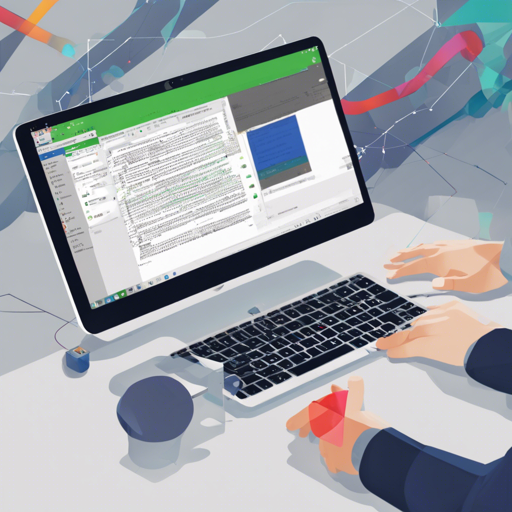Welcome to our deep dive into the world of OpenCV integration within Android projects! This guide will walk you through the easy-peasy way to get OpenCV up and running in your project without the hassle of NDK dependencies. Let’s unleash the power of computer vision!
Understanding the Naming Convention Changes
Before we dive into the integration process, it’s essential to understand some important changes regarding package naming:
- Old Naming: opencv:VERSION-contrib
- New Naming: opencv-contrib:VERSION
So, when you see references to OpenCV packages, be sure you’re using the updated format.
Available Releases
OpenCV offers various versions, including those with contributions. Here’s a breakdown:
- 4.x Versions:
- 4.5.3.0 ‼ (recommended)
- 4.5.2
- 4.5.1
- 4.5.0
- 4.4.0 ‼
- 3.4.x Versions:
- 3.4.15
- 3.4.14
- 3.4.13
- 3.4.12
- 3.4.5
- 3.4.1
Note: Use 4.5.3.0 instead of 4.5.3 to avoid runtime issues on certain Android versions.
How to Integrate OpenCV
Now, let’s roll up our sleeves and get started with the integration:
- Add
mavenCentral()to your project’sbuild.gradlefile under therepositoriessection if it’s not already there: - Add the desired version of OpenCV to your module’s
dependencies: - Initialize OpenCV before using it with the following Kotlin code:
repositories {
mavenCentral()
}dependencies {
implementation 'com.quickbirdstudios:opencv:VERSION' // Normal version
implementation 'com.quickbirdstudios:opencv-contrib:VERSION' // With contributions
}if (!OpenCVLoader.initDebug()) {
Log.e(OpenCV, "Unable to load OpenCV!");
} else {
Log.d(OpenCV, "OpenCV loaded Successfully!");
}Using OpenCV as a Source Dependency
If you want to use OpenCV as a source dependency, follow these steps:
- Check out the repository containing an empty project with placeholders for OpenCV source.
- Download the source from your desired release and unzip the folder. The folder should be named
opencv_VERSIONoropencv-contrib_VERSION. - Copy this folder to your project directory at the same level as the app folder.
- Update
settings.gradleto include the version you downloaded: - Modify
app/build.gradleto match your OpenCV version: - Sync and run your project. You should see the message “OpenCV Loaded Successfully”.
include ':opencv_VERSION'
// include ':opencv-contrib_VERSION'implementation(project(':opencv_VERSION'))
// implementation(project(':opencv-contrib_VERSION'))Troubleshooting Tips
If you encounter any issues during integration, here are some troubleshooting ideas:
- Double-check the OpenCV version you are using. Make sure to use
4.5.3.0for better stability. - Ensure that you have included
mavenCentral()in your repositories section. - If you face dependency issues, verify your internet connection or try cleaning and rebuilding your project.
For more insights, updates, or to collaborate on AI development projects, stay connected with fxis.ai.
Conclusion
And there you have it! Integrating OpenCV into your Android project is a straightforward process that can empower your applications with powerful image processing capabilities.
At fxis.ai, we believe that such advancements are crucial for the future of AI, as they enable more comprehensive and effective solutions. Our team is continually exploring new methodologies to push the envelope in artificial intelligence, ensuring that our clients benefit from the latest technological innovations.