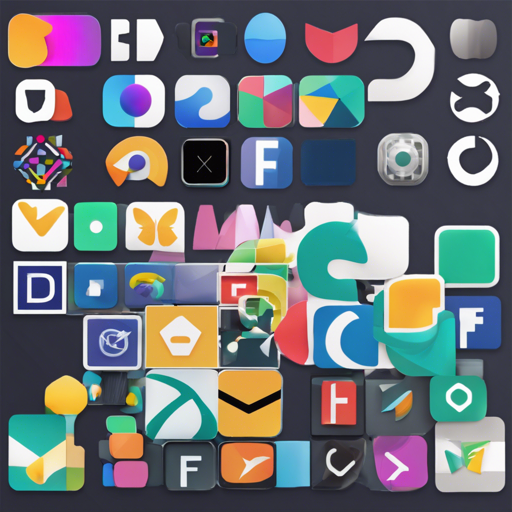In this blog, we will explore how to seamlessly integrate OpenCV natively in a Flutter application using Dart’s Foreign Function Interface (FFI). Whether you are targeting mobile platforms like Android and iOS or desktop platforms including Windows, macOS, and Linux, our straightforward guide aims to assist you at every step.
How to Build and Run Your Flutter App with OpenCV
Here’s a simple breakdown of the steps you need to follow for each platform:
For Android and iOS
You can use the provided init.sh script located in the scripts folder or manually execute the following tasks:
- Download OpenCV for Android and iOS from OpenCV Releases.
- Copy or create symlinks:
- Link
opencv2.frameworktonative_opencvios - Link
OpenCV-android-sdk/sdk/native/jni/includetonative_opencv - Copy contents of
OpenCV-android-sdk/sdk/native/libstonative_opencv/android/src/main/jniLibs
- Link
For Windows
Run the init_windows.ps1 PowerShell script or follow these steps:
- Download OpenCV for Windows from OpenCV Releases.
- Unpack the downloaded files and set the environmental variable
OpenCV_DIRto the unpacked.../opencv/buildfolder. - Create a hard link from
native_opencvios/Classes/native_opencv.cpptonative_opencv_windows/windows/native_opencv.cpp. - Ensure that
native_opencv_windows/windows/CMakeLists.txtcontains the correct .dll names (i.e.OpenCV_DEBUG_DLL_NAME,OpenCV_RELEASE_DLL_NAME).
For macOS
Follow these steps for macOS:
- Before starting, download the OpenCV source code and build a framework by executing the script
opencv/platforms/apple/build_xcframework.py. - Run the
init_macos.shscript or perform the following: - Create a hard link from
native_opencvios/Classes/native_opencv.cpptonative_opencv_macos/macos/Classes/native_opencv.cpp. - Copy
opencv2.xcframeworktonative_opencv/macos.
For Linux
To set up OpenCV on Linux, follow these detailed steps:
- Download the OpenCV source code and build libraries as per the instructions in the official tutorial.
- Set the environmental variable
OpenCV_DIRto your builds folder. - Execute the
init_linux.shscript or manually complete these steps: - Create a hard link from
native_opencvios/Classes/native_opencv.cpptonative_opencv_linux/linux/native_opencv.cpp.
Troubleshooting Common Issues
While integrating OpenCV, you may encounter some common issues. Here are a few troubleshooting tips:
- If you receive an error like
fatal error: gnustubs-32.h file not found: Ensure that your environment is set up correctly for your system. This error often surfaces when the necessary dependencies are not installed. - Error examples such as
ninja: build stoppedmay indicate problems with your build configuration. Carefully check your environment and ensure that all scripts run properly. - If facing linker command failures: Try installing Flutter manually instead of using Snap. A guide can be found at Flutter Installation.
For more insights, updates, or to collaborate on AI development projects, stay connected with fxis.ai.
At fxis.ai, we believe that such advancements are crucial for the future of AI, as they enable more comprehensive and effective solutions. Our team is continually exploring new methodologies to push the envelope in artificial intelligence, ensuring that our clients benefit from the latest technological innovations.
Understanding the Integration with an Analogy
Imagine that integrating a library like OpenCV into your Flutter app is akin to constructing a multi-storey building using different materials sourced from various places. Each floor (platform – Android, iOS, Windows, etc.) requires specific types of construction materials (OpenCV files). The hard links you create can be seen as connecting corridors that allow easy navigation between the materials and the floors. Just like a well-designed building needs a solid foundation and correct construction practices, your Flutter app requires the precise setup of the OpenCV files and settings for successful functioning.
With these instructions and troubleshooting tips, you can build a functional Flutter application utilizing OpenCV, bringing advanced computer vision capabilities to life. Happy coding!