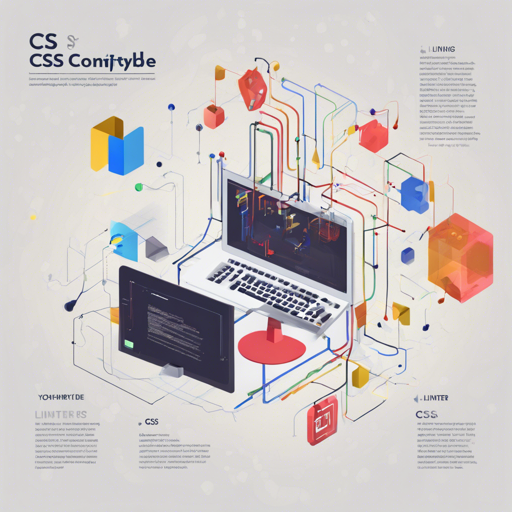Welcome to the world of CSS management with Constyble, a powerful CSS complexity linter based on the css-analyzer. Say goodbye to overwhelming stylesheets, and let Constyble help you keep your CSS within defined thresholds.
Getting Started with Constyble
To harness the power of Constyble, follow these simple installation steps:
- Use npm: npm install constyble
- Or Yarn: yarn add constyble
Using Constyble
Once you have Constyble installed, you need a configuration file that defines your thresholds and the CSS you want to analyze. Here’s how to execute Constyble:
constyble style.cssThis command assumes you have your configuration file named .constyblerc in your current directory. You can also read from standard input:
cat style.css | constybleIf you want to use a custom configuration file, simply specify it like this:
constyble style.css --config my-config.jsonUnderstanding the Configuration File
Your .constyblerc configuration file should contain threshold values that Constyble will use to analyze your CSS. Here’s a sample configuration:
{
"selectors.total": 4095,
"selectors.id.total": 0,
"values.colors.totalUnique": 2,
"values.colors.unique": ["#fff", "#000"]
}Think of it like a traffic officer managing the flow of vehicles. Constyble acts like a traffic light, ensuring that CSS complexity doesn’t spiral out of control, just as a traffic signal prevents chaos on the road.
Running Tests
When you run Constyble, it will check your CSS against the defined thresholds and provide a report. For example, you might see output like this:
1..1
ok 1 - selectors.id.total should not be larger than 0 (actual: 0) # time=6.024msThis output indicates whether your CSS is compliant with the set thresholds.
Integrating Constyble in CI/CD
Constyble is designed to work seamlessly in Continuous Integration environments. If any of your tests fail, Constyble will exit with a non-zero exit code, which can cause your CI build to fail. Here’s how you can add it to your package.json scripts:
{
"name": "my-package",
"version": "0.1.0",
"scripts": {
"test": "constyble compiled-styles.css"
},
"devDependencies": {
"constyble": "*"
}
}Troubleshooting Tips
If you encounter issues while utilizing Constyble, here are some troubleshooting ideas:
- Ensure you have installed Constyble correctly using npm or Yarn.
- Verify that your configuration file exists and is correctly formatted.
- Check for any syntax errors in your CSS file that might cause the linter to fail.
For more insights, updates, or to collaborate on AI development projects, stay connected with fxis.ai.
Related Projects
Constyble is part of a larger ecosystem aimed at helping you analyze and optimize your CSS:
- CSS Analyzer – The analyzer that powers this module
- Wallace CLI – CLI tool for @projectwallace/css-analyzer
- CSS Analyzer Diff – Calculates the diff between two sets of CSS analysis
- Color Sorter – Sort CSS colors by hue, saturation, lightness and opacity
At fxis.ai, we believe that such advancements are crucial for the future of AI, as they enable more comprehensive and effective solutions. Our team is continually exploring new methodologies to push the envelope in artificial intelligence, ensuring that our clients benefit from the latest technological innovations.