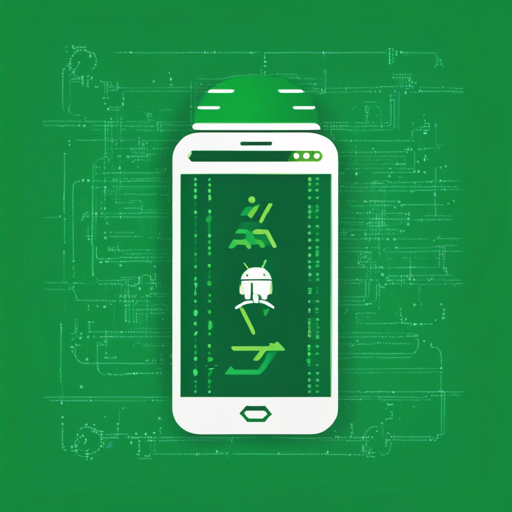Welcome to the lively world of Java development in Android! Whether you’re a beginner or an experienced developer looking to brush up on your skills, this guide will help you navigate through the essentials of Android programming using Java.
Getting Started with Java on Android
To kick off your journey, follow these steps:
- 1. **Install Android Studio:** This integrated development environment (IDE) is where the magic begins. It provides tools for building, testing, and deploying your Android applications.
- 2. **Create a New Project:** Start a new project and select ‘Java’ as your programming language.
- 3. **Set Up Your Layout:** Use XML to define your user interface components vertically or horizontally.
- 4. **Write Your Java Code:** This is where the core of your app’s functionality will reside.
- 5. **Run Your App:** Use the Android emulator, or your actual device, to see your app in action.
Understanding the Code Through Analogy
Writing Java code for Android can be likened to building a house. You start with a blueprint (your app’s design), and you need various materials (Java code files, layout files, etc.) to construct it.
- **Blueprint (Layout File):** This is the starting point, outlining where each room (UI component) should go.
- **Foundation (Java Code):** This is the structure that supports everything; it keeps your house standing strong.
- **Plumbing and Wiring (Methods and Classes):** Just as plumbing and wiring connect rooms and provide essential functions, methods and classes ensure that components of your app communicate and perform their tasks.
- **Furnishing (Resources):** The look and feel that make your house a home; resources like images and styles customize the user experience.
Each of these elements is crucial to the success of your project. If one part is faulty, it can affect the rest of the house, or in this case, your app.
Troubleshooting Common Issues
If you encounter problems while developing your Android app, consider these troubleshooting tips:
- **Gradle Issues:** Make sure your Gradle version is compatible with your Android Studio version. Run a clean build or refresh the project.
- **Emulator Crashes:** Restart your emulator, or check your system settings to ensure adequate resources are allocated.
- **UI Not Displaying:** Check for XML errors and ensure your layout files are correctly linked to your Java code.
- **Code Errors:** Use Android Studio’s built-in lint checker to catch errors in your code.
For more insights, updates, or to collaborate on AI development projects, stay connected with fxis.ai.
Conclusion
Mastering Java for Android development opens doors to endless possibilities. Keep practicing, explore resources, and don’t shy away from experimenting. At fxis.ai, we believe that such advancements are crucial for the future of AI, as they enable more comprehensive and effective solutions. Our team is continually exploring new methodologies to push the envelope in artificial intelligence, ensuring that our clients benefit from the latest technological innovations.
Happy coding!